How To Change Phone Number And Password In Google Accounts/Gmail AccountWith Pictures
Learn How To Change Your Mobile Number Registered In Google Accounts/Gmail,How To Change Gmail Account/Google Account Password
Gmail/Google Accounts Prefers To Their Users To Change Google Accounts Password At Least 1 Time In 2-3 Months.your Mobile Number Registered In Google Accounts Helps You In 2 Step Verification When There Is Something Wrong Done With Your Google Accounts.
If You Don't Know How To Change Google Accounts' Password And Mobile Number Follow These Steps:-
1.) Visit Google.com , Sign In Into Google Accounts With Your Username And Password,If You Already Signed In, Click On Google Apps Icon(See Picture Below),Then Click On My Accounts Option.
2.)Click On My Accounts Icon As Shown In Above Picture.after It Your Google Accounts All Settings Will Appear.find " Your Personal Info " Option (See Picture Below)
Gmail/Google Accounts Prefers To Their Users To Change Google Accounts Password At Least 1 Time In 2-3 Months.your Mobile Number Registered In Google Accounts Helps You In 2 Step Verification When There Is Something Wrong Done With Your Google Accounts.
If You Don't Know How To Change Google Accounts' Password And Mobile Number Follow These Steps:-
1.) Visit Google.com , Sign In Into Google Accounts With Your Username And Password,If You Already Signed In, Click On Google Apps Icon(See Picture Below),Then Click On My Accounts Option.
2.)Click On My Accounts Icon As Shown In Above Picture.after It Your Google Accounts All Settings Will Appear.find " Your Personal Info " Option (See Picture Below)
3.)After It All Settings Related To Your Personal Info Will Appear, Find Phone Number Settings(See Picture Below),After Found Click On It,And Change Your Mobile Number.
4.)To Change Password,Go Back To My Accounts Homepage , Choose Sign In And Security,
5.)After Your Click On Sign In And Security,You Will See Password Settings On The Middle Of The Page,Click On It And Change Your Gmail/Google Account Password.you Can Also Change Your Recovery Phone Number, Email Address From That Page(Sign In And Security).you Will Also See Connected Device From Your Gmail Account Like Your Phone Model.
You Can Also Secure Gmail Account By Enabling 2 Steps Verification:-
Share This Post:-
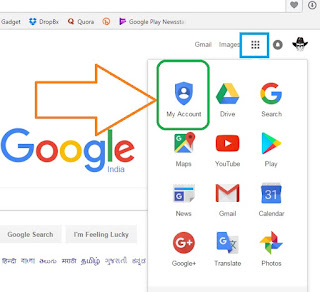
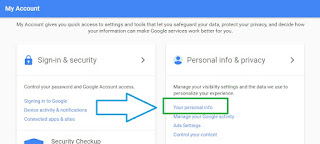
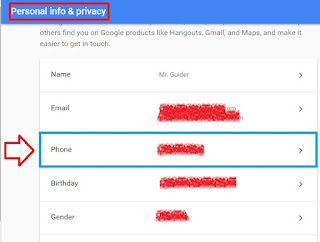

0 Response to "How To Change Phone Number And Password In Google Accounts/Gmail AccountWith Pictures"
Post a Comment