How To Save Animated GIF In Computer And Android Tech Guide
Learn How To Save Animated GIFs In Your Computer And In Your Android.follow These Simple Steps To Save GIFs In Computer And In Your Android Phone
GIFs Now A Days Become Popular Than Videos And Images, You Can Say It As A Motion Pictures.here Is The Example Of GIF :-
Here Is The Guide To Save GIF In Computer :-
1.)Open Your Browser In PC, Find Any GIF Available On Twitter, Facebook Or Any Other Platform.
2.)After Found, Right Click On That GIF And Choose Save Image As, Change The Format From JPG OR PNG To GIF As Shown In Below Picture:-
To Save GIF In Android:-
1.) Use Opera Browser To Save GIF In Your Local Storage Of Android.
(But You Can Not Save AS GIF File, GIF Will Save As MP 4 Video Format)
Also See:- How To Set Custom Photo In Your Android Keyboard As A Background Theme
2.)Find GIF In Opera Browser, Click On It,Opera Will Play GIF, You Will See A Download Button At The Bottom Of The Player,Click On It And Save GIF As MP 4 In Android.
GIFs Now A Days Become Popular Than Videos And Images, You Can Say It As A Motion Pictures.here Is The Example Of GIF :-
Here Is The Guide To Save GIF In Computer :-
1.)Open Your Browser In PC, Find Any GIF Available On Twitter, Facebook Or Any Other Platform.
2.)After Found, Right Click On That GIF And Choose Save Image As, Change The Format From JPG OR PNG To GIF As Shown In Below Picture:-
Also See:- How To Save Facebook Videos Offline
3.)After Choosing File Type As GIF Image, Hit On Save Button.To Save GIF In Android:-
1.) Use Opera Browser To Save GIF In Your Local Storage Of Android.
(But You Can Not Save AS GIF File, GIF Will Save As MP 4 Video Format)
Also See:- How To Set Custom Photo In Your Android Keyboard As A Background Theme
2.)Find GIF In Opera Browser, Click On It,Opera Will Play GIF, You Will See A Download Button At The Bottom Of The Player,Click On It And Save GIF As MP 4 In Android.
Click Here To Like US On FacebookShare :-
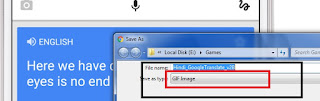
0 Response to "How To Save Animated GIF In Computer And Android Tech Guide"
Post a Comment