4 Ways Preferred By Google To Protect Android From SpywareMalware
4 Great Ways Preferred By Google To Protect Your Android Device From Spyware And Malware.no Need Of Antivirus.kill Spyware,Malware Automatically
Share→
So, You Must Care Your Android Device To Protect It From Spyware And Malware.for This You Need To Take A Security Check-Up Of Android And Do Some Changes.if By Mistake You Install An App That Contains Spyware, Malware-Then Your Android Device Data Can Be Steal Easily.
In This Post, I'll Show You 4 Great Ways Which Preferred By Google To Protect Android From Spyware And Malware.use These Ways To Protect Your Android And Keep It Safe.if Android Safe Then Your Data Also Safe.to Keep Android Safe-Malware Free And Spyware Free, Follow These Ways-
1.)Turn On "Google Play Protect" All Tools Including Virus Scanning And Harmful App Detection-
Google Play Protect Which Is Inbuilt In Android Devices Have A Great Security Feature, If This Feature Is Turned On, Then You Don't Need An Antivirus.google Play Protect Regularly Scan Apps(All Apps, Including System App Also).if An App Contained Spyware, Malware Detected By Play Protect, Then It'll Be Blocked Automatically.
Google Play Protect Also Works With Google Chrome.some Sites You Visit In Chrome May Contain Malware.if Google Play Protect Turned On, You'll See A Message When You Visit Malware Contained Site That "The Site Ahead Contain Malware".this Will Protect Your Android Device From Bad Websites Also.
How To Check Either Your Play Protect Turned On Or Not?
For Higher Version Of Android(Nougat, Marshmallow)-
Go To Android Device Settings→Google→Security→Google Play Protect→Turn On "Scan Device For Security Threat" And "Improve Harmful App Detection".
For Lower Version Of Android(i.E. Lollipop)-
Tap On "Google Play Services Icon"/Google Settings Icon Scroll Down And Choose Security→Then Google Play Protect→Turn On "Scan Device For Security Threat" And "Improve Harmful App Detection".you Can Read Full Guide Here.
2.)Use Only Google Play Store To Install Apps Instead Of Installing It From Another App Store Or Website-
When A Developer Upload It's App Package(App) To Play Store, Google's System Check And Analyse Each Code(Apps Developed Using Android Language-In Code).so, Each App In Play Store Comes After Verification(If Verified).
Many Users Prefer To Install Apps From Websites Or A Different App Store Because Some Apps Are Not Available In Google Play Store Because Of Google Play Store Content Policy.for Example-Google Does Not Allow Developer To Upload An App Which Help User To Download Videos From YouTube Because It Is Against Google Policy.but A Lot Of Users Want To Download YouTube Videos.however There Is 4Vid App Which Help You To Provide Only YouTube Link To Download Videos.
Apps Like-Amazon Underground, Boosts For Reddit, OG Instagram, OG YouTube, Videos Downloader Are Banned.
Crack Apps-Never Install A Cracked App In Your Android Device.normally, Crack Apps Are The Ad Free Versions Of Play Store Apps.some Users That Don't Want To Pay In Play Store For An App But Want To Access Their Service-Install Crack Apps From Websites.crack Apps May Harm Your Android Device Or May Steal Your Data From Other Apps Like Messenger, WhatsApp Etc.
On Google Security Blog, It Is Clearly Mentioned That, Install Apps Only From Play Store.
3.)Keep Unknown Sources Disabled-
As I Mention Above, There're A Lot Of Apps Which Are Useful But're Not Available In Play Store Like Boost For Reddit.what Would You Do If You Want To Use It?You Download It From Outside Of Play Store.right!!To Install It From Outside You Need To Enable "Allow Apps Installation From Unknown Sources".
So, After You Installed That App From Outside Of Play Store, Make Sure To Turn Off "Installation From Unknown Sources".remember It's Not Outside Of Play Store, It's "Unknown Sources" Including Background Installation.
Here's-I Downloaded A Software In My PC And Connect My Android To Transfer Files.For This, USB Debugging Should Be Enabled.after It, I Found An Unknown Application Without My Permission Is Installed And Draining My Battery.this Is Due To "Installation From Unknown Sources".
So, Make Sure You Must Disable "Installation Of Apps From Unknown Sources".to Turn It Off-Go To Settings-Security-Disable "Installation Of Apps From Unknown Sources".
Share→
Android Apps Contained Spyware, Malware Code Can Harm Your Android Device.some Malware Is Like-You'll See Unnecessary Ads And You Can't Stop It.this Make Your Android Worthless.apps Contained Spyware May Steal Your Information Like Call Logs, SMS, Email, App Data-Messenger WhatsApp. For Example-Lipizzan Spyware Which Is Recently Found By Google.
So, You Must Care Your Android Device To Protect It From Spyware And Malware.for This You Need To Take A Security Check-Up Of Android And Do Some Changes.if By Mistake You Install An App That Contains Spyware, Malware-Then Your Android Device Data Can Be Steal Easily.
In This Post, I'll Show You 4 Great Ways Which Preferred By Google To Protect Android From Spyware And Malware.use These Ways To Protect Your Android And Keep It Safe.if Android Safe Then Your Data Also Safe.to Keep Android Safe-Malware Free And Spyware Free, Follow These Ways-
1.)Turn On "Google Play Protect" All Tools Including Virus Scanning And Harmful App Detection-
Google Play Protect Which Is Inbuilt In Android Devices Have A Great Security Feature, If This Feature Is Turned On, Then You Don't Need An Antivirus.google Play Protect Regularly Scan Apps(All Apps, Including System App Also).if An App Contained Spyware, Malware Detected By Play Protect, Then It'll Be Blocked Automatically.
Google Play Protect Also Works With Google Chrome.some Sites You Visit In Chrome May Contain Malware.if Google Play Protect Turned On, You'll See A Message When You Visit Malware Contained Site That "The Site Ahead Contain Malware".this Will Protect Your Android Device From Bad Websites Also.
How To Check Either Your Play Protect Turned On Or Not?
For Higher Version Of Android(Nougat, Marshmallow)-
Go To Android Device Settings→Google→Security→Google Play Protect→Turn On "Scan Device For Security Threat" And "Improve Harmful App Detection".
For Lower Version Of Android(i.E. Lollipop)-
Tap On "Google Play Services Icon"/Google Settings Icon Scroll Down And Choose Security→Then Google Play Protect→Turn On "Scan Device For Security Threat" And "Improve Harmful App Detection".you Can Read Full Guide Here.
2.)Use Only Google Play Store To Install Apps Instead Of Installing It From Another App Store Or Website-
When A Developer Upload It's App Package(App) To Play Store, Google's System Check And Analyse Each Code(Apps Developed Using Android Language-In Code).so, Each App In Play Store Comes After Verification(If Verified).
Many Users Prefer To Install Apps From Websites Or A Different App Store Because Some Apps Are Not Available In Google Play Store Because Of Google Play Store Content Policy.for Example-Google Does Not Allow Developer To Upload An App Which Help User To Download Videos From YouTube Because It Is Against Google Policy.but A Lot Of Users Want To Download YouTube Videos.however There Is 4Vid App Which Help You To Provide Only YouTube Link To Download Videos.
Apps Like-Amazon Underground, Boosts For Reddit, OG Instagram, OG YouTube, Videos Downloader Are Banned.
Crack Apps-Never Install A Cracked App In Your Android Device.normally, Crack Apps Are The Ad Free Versions Of Play Store Apps.some Users That Don't Want To Pay In Play Store For An App But Want To Access Their Service-Install Crack Apps From Websites.crack Apps May Harm Your Android Device Or May Steal Your Data From Other Apps Like Messenger, WhatsApp Etc.
On Google Security Blog, It Is Clearly Mentioned That, Install Apps Only From Play Store.
3.)Keep Unknown Sources Disabled-
As I Mention Above, There're A Lot Of Apps Which Are Useful But're Not Available In Play Store Like Boost For Reddit.what Would You Do If You Want To Use It?You Download It From Outside Of Play Store.right!!To Install It From Outside You Need To Enable "Allow Apps Installation From Unknown Sources".
So, After You Installed That App From Outside Of Play Store, Make Sure To Turn Off "Installation From Unknown Sources".remember It's Not Outside Of Play Store, It's "Unknown Sources" Including Background Installation.
Here's-I Downloaded A Software In My PC And Connect My Android To Transfer Files.For This, USB Debugging Should Be Enabled.after It, I Found An Unknown Application Without My Permission Is Installed And Draining My Battery.this Is Due To "Installation From Unknown Sources".
So, Make Sure You Must Disable "Installation Of Apps From Unknown Sources".to Turn It Off-Go To Settings-Security-Disable "Installation Of Apps From Unknown Sources".
4.)Keep Your Android Device Updated
Recently, Google Found "Lipizzan" Spyware And Device Affected From This Spyware Is Lower Version Of Android.so, Make Sure To Keep Your Android Device Up To Date.update Brings New Features, Enhanced Security Features And Tools To Keep Android Device Safe.you Can Check Updates Of Your Android By Going To Android Settings-About Phone-Tap On Your Device Model-Then Tap On "Check For Update".if Its' Shows "Your Device Is Up To Date" Then You're On Right Way.if It's Shows Update Is Available Then Update It.before You Start Update Make Sure You're Connected On Wi Fi Or Cellular Data And Your Android Must Have 50-60% Battery.
So, These Are The Best 4 Ways To Protect Your Android From Spyware And Malware.
For More
Like Us On Facebook-MrGuider
Follow On Twitter-@techhuntr

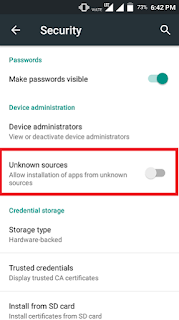
0 Response to "4 Ways Preferred By Google To Protect Android From SpywareMalware"
Post a Comment