How To Access Computer Remotely From Android Or Another Computer
Learn How To Access A Computer From Your Android Phone Or From Another Computer Using Chrome Remote Desktop
Share→
There Are A Lot Of Places Where You Go And Your Laptop/Computer Is Not Near You.but You Want To Access It To Do Some Work.in This Case, Accessing Of Your Computer Remotely Will Help You.for This You Have To Set Up A Remote Connection In Your PC So That Other Device Will Able To Access Your Computer Remotely.this Remote Connection Will Be Secure And Protected With A PIN Which You Set.
In This Tutorial, I'll Show You How To Enable Remote Connection In Your Computer Using Chrome Remote Desktop, With This Your Computer Can Be Accessible Remotely From Any Android Device Or Other Computer.
1.)In Your Chrome Web Browser, Visit Chrome Web Store And Install "Chrome Remote Desktop" App.
Share→
With Chrome Remote Desktop Tool You Can Easily Access Your Computer From An Android Device Or Other Computer.you Can Easily Share Your Computer With Other Computers Using Chrome Desktop.all Of These Functions Are Wireless And Remotely.
There Are A Lot Of Places Where You Go And Your Laptop/Computer Is Not Near You.but You Want To Access It To Do Some Work.in This Case, Accessing Of Your Computer Remotely Will Help You.for This You Have To Set Up A Remote Connection In Your PC So That Other Device Will Able To Access Your Computer Remotely.this Remote Connection Will Be Secure And Protected With A PIN Which You Set.
In This Tutorial, I'll Show You How To Enable Remote Connection In Your Computer Using Chrome Remote Desktop, With This Your Computer Can Be Accessible Remotely From Any Android Device Or Other Computer.
Also, See-Log Out Of Facebook Remotely From Any DeviceBefore Start, Please Install These Things In Your Computer(And On Other Device From Which You Can Access Your Computer Remotely)-
1.)In Your Chrome Web Browser, Visit Chrome Web Store And Install "Chrome Remote Desktop" App.
2.)After It, Download And Install "Chrome Remote Desktop Host" In Your PC.
3.)If You Want To Access Your Computer From Another Computer Or Another Computer From Your Computer, Then Make Sure Both(Chrome Remote Desktop, Chrome Remote Host)Should Be Install In Both Computer.
4.)If You Want To Access Your Computer Remotely From "Android Phone", Then Install "Chrome Remote Desktop" App From Google Play Store.
That's It.all Requirements Are Completed.follow These Steps-
Step 1.)Open Chrome Browser, In The Address Bar Type-"Chrome://Apps" And Press Enter.and Click On "Chrome Remote Desktop.
Step 2.)After It. Chrome Remote Desktop Will Open.sign In With Your Google Account And Allow The Permission.once You Allow, Chrome Remote Desktop Will Start.tap On Get Started.
Access Computer From An Android Device Or From Other Computer-
Step 1.)Tap On Get Started Button Under My Computer Section Of Chrome Remote Desktop.
Step 2.)After It, Enable Remote Connection Of Your Computer By Clicking On The Enable Remote Connection Button.
Step 3.)Chrome Remote Desktop Will Prompt You To Add A PIN To Continue.add A PIN(Password).that's It.now Your PC Can Be Accessible From Anywhere.
If You're A Android User And You Want To Access Your Computer From Android, Follow These Steps-
1.)Open Chrome Remote Desktop App In Your Android, Sign In With The Same Google Account Which You Used In While Signing In On Your PC.
2.)You'll See Your PC Name In The App, Tap On It.enter The PIN That You've Set On Your PC.that's It.
You Can Access Your Computer From Your Android Device.
To Share Your Computer With Other Computer Remotely-
Step 1.)Tap On Get Started Button Under Remote Assistance Section Of Chrome Remote Desktop.
Step 2.)Tap On Share Button, This Will Generate A Code To Establish A Remote Connection Between Your Computer And Other Computer.
To Access A Shared Computer-
Now, You Get The Code By Taping On Share Button.A Code Will Appear.note That Code.on The Other Computer-
Open Chrome Remote Desktop App-Sign In-Tap On Get Started Button Under Remote Assistance Section-Then Tap On Access And Enter The Code Generated From Other Computer Via Chrome Remote Desktop.and Click Connect.
That's It.now You Can Access Your Computer Remotely Using Chrome Remote Desktop From Anywhere i.E. Android Or Other Computer.note-Internet Is Required In Whole Process On Both Devices. I've Tested This Remote Connection With Android And It Works Fine And Awesome.
Like Us On Facebook-MrGuider
Follow On Twitter-@techhuntr

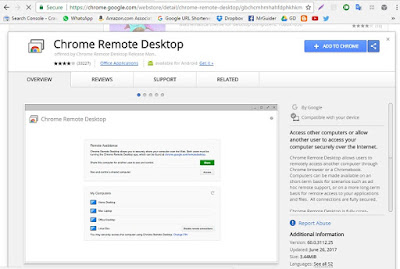
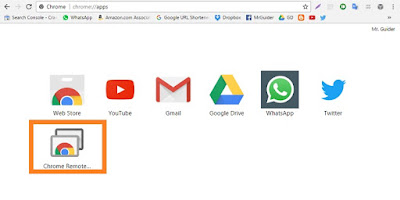
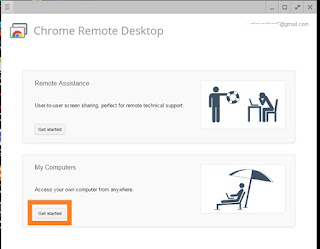
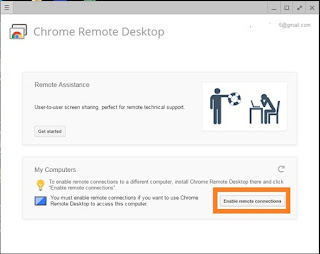
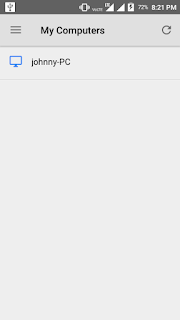

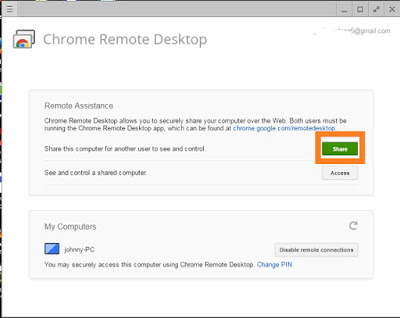
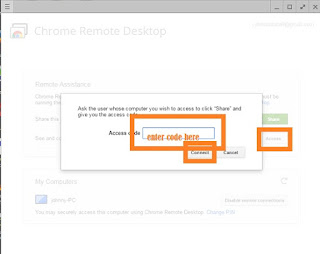
0 Response to "How To Access Computer Remotely From Android Or Another Computer"
Post a Comment