How To Add Multiple Accounts In Instagram And Easily Switch Between Both Accounts
Learn How To Add Multiple Accounts In Instagram, Use Two Instagram Account In One On Android, Easily Switch Between Two Instagram Accounts
Share→
There're A Lot Of Reason To Add Multiple Accounts In Instagram i.E. If You've Personal Instagram Account And 2nd One Is Of Your Business.previously To Use More Than One Instagram Account, You Had To Log Out Of First And Then You'll Be Able To Login To Second.but Now, Instagram Added "Add Account" Feature Which Help Users To Add Their Multiple Instagram Accounts And Easily Switch Between Them.you Don't Need Any Third Party App Like Parallel Space, App Clone Etc.instagram Have Inbuilt Option To Use Multiple Accounts In One Instagram.
Here's How To Do-
Step 1.)If You Had Older Version Of Instagram That Is No Updated From A Long Time, Then Please Update It.
Step 2.)Launch Instagram On Your Android Device And Go To "Profile Tab", Choose Menu/Option(Three Vertical Dots At Top Right).
Step 4.)Instagram Login Window Will Open, Sign In With Your Second Instagram Account Which You Want To Add.
Share→
If You've Two Or More Instagram Accounts, You Can Easily Add Multiple Accounts In Instagram, You Don't Need To Log Out Of One And Login To Another.you'll Be Able To Easily Switch Between Your Multiple Instagram Accounts.
There're A Lot Of Reason To Add Multiple Accounts In Instagram i.E. If You've Personal Instagram Account And 2nd One Is Of Your Business.previously To Use More Than One Instagram Account, You Had To Log Out Of First And Then You'll Be Able To Login To Second.but Now, Instagram Added "Add Account" Feature Which Help Users To Add Their Multiple Instagram Accounts And Easily Switch Between Them.you Don't Need Any Third Party App Like Parallel Space, App Clone Etc.instagram Have Inbuilt Option To Use Multiple Accounts In One Instagram.
Here's How To Do-
Step 1.)If You Had Older Version Of Instagram That Is No Updated From A Long Time, Then Please Update It.
Step 2.)Launch Instagram On Your Android Device And Go To "Profile Tab", Choose Menu/Option(Three Vertical Dots At Top Right).
Step 3.)Scroll Down To Bottom, Tap On "Add Account" Option That Appears Just Above Of "Log Out" Option.
Step 4.)Instagram Login Window Will Open, Sign In With Your Second Instagram Account Which You Want To Add.
Step 5.)After You Successfully Signed In With Your Second Instagram Account, Go To Profile Tab.at The Top Left Of The App, You'll See Drop Down Arrow Icon Next To Your Instagram Username, Tap On It And Easily Switch Between Your Multiple Instagram Accounts.
For More Instagram Tips,Tricks, Updates-
Like Us On Facebook-MrGuider
Follow On Twitter-@techhuntr
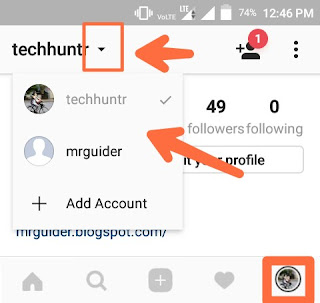




0 Response to "How To Add Multiple Accounts In Instagram And Easily Switch Between Both Accounts"
Post a Comment