How to Control And Reduce/Block Data Usage Of Apps On Android
Learn How To Control, Monitor And Reduce Data Usage Of Apps On Android, Block Background Data Usage Of Apps
For Instance-You Have Facebook App Installed In Your Android, You're Logged In, If You Close The App, It Does Not Mean The App Is Closed And It Will Not Consume Data.facebook App Consume Data Even In Background.you Will Get Notifications From Facebook Even The App Is Closed!! How!! Because App Is Still Stealing Your Data In Background.similarly With Other Apps Like WhatsApp, Twitter, Instagram, Browsers, Games All Of These Steal Your Data In Background And You Wonder How My Data Plan Over Fast.
Today In This Guide You Learn How To Monitor Every App Data Usage In Android, Control Data Usage Of Apps On Android, Block Data Consumption Of Apps When You're Not Using It Or Block Background Data Consumption Of Apps On Android.
There Are Two Methods To Monitor And Reduce Data Usage Of Apps On Android.
These Days Android Users Keep More Apps Than Before.more Apps Means More Data Consumption.almost Every App On Android Consume Data Even In Background.
For Instance-You Have Facebook App Installed In Your Android, You're Logged In, If You Close The App, It Does Not Mean The App Is Closed And It Will Not Consume Data.facebook App Consume Data Even In Background.you Will Get Notifications From Facebook Even The App Is Closed!! How!! Because App Is Still Stealing Your Data In Background.similarly With Other Apps Like WhatsApp, Twitter, Instagram, Browsers, Games All Of These Steal Your Data In Background And You Wonder How My Data Plan Over Fast.
Today In This Guide You Learn How To Monitor Every App Data Usage In Android, Control Data Usage Of Apps On Android, Block Data Consumption Of Apps When You're Not Using It Or Block Background Data Consumption Of Apps On Android.
There Are Two Methods To Monitor And Reduce Data Usage Of Apps On Android.
- Use Android Inbuilt Data Manager/Data Usage Feature To Control And Block Data Consumption
- Use Android App To Block Data Consumption Of Apps Which Are Stealing Your Internet Plan.
Method 1.)Use Inbuilt Android Data Usage Feature.
This Android Feature Shows You All Data Usage Of Every App Installed On Your Android, It Has Also A Feature Which Helps You To Block Background Data Usage Of Apps.so, Lets Start-
Step 1.)Go To Your Android Settings And Tap On Data Usage.if You Have Two SIM Card On Your Android, It Will Show You Two Section, Move To That SIM Which You Used For Internet.
Step 2.)Select SIM Section.you'll See All Apps And Data Usage Information Of All Apps Installed On Your Android.scroll Down To See.
Also, See-How To Turn Off Autocorrect(Text Correction)Feature On Android In 20 Seconds
Step 3.)Tap On Each App On Which You Have Doubt.for Instance-I Have Facebook App On My Android, To Check Its All Data Usage Detail, Tap On It.it Will Show You Two Section 1.)Foreground 2.)Background.foreground Data Means The Data Consume When You're Browsing The App While Background Data Shows The Data Consume When You're Not Using App And App Is Closed.to Block Background Data Usage Of App, Tap On It And Turn On Restrict Background Data Feature.
Step 4.)If You Turn On Restriction Background Data Feature, App Will Not Use Your Data While You're Not Using App.
Method 2.)Use An App To Check Data Usage, Block Data Usage Of App, Monitor Data Speed.
This App Allows You To Monitor Data Usage Of Every App, Have An Ability To Block Data Usage Of Apps, Also Can Be Used To Check Data Speed - Best Data Manager App For Your Android.here's How It's Work-
Step 1.)Go To Play Store And Install CM Data Manager-Speed Test App.this App Is Below 1.5 MB In Size And Will No Take More Space On Your Android.
Step 2.)Open The App, This App Will Start Monitoring Data Usage After Installation Means It Will Not Show You Previous Data Analytics Because You Installed It Recently.
Also, See-How To Hide Apps On Android Without Rooting Your Phone
Step 3.)Scroll Down Below, It Will Show You Which App Is Using Your Data i.E. Facebook, WhatsApp, Instagram.
Step 4.)To Block App Data Usage, Tap On That App.for Instance-I Want To Restrict Facebook To Use My Data.after It Turn Off The Green Button.
Step 5.)Now, The App You Have Blocked For Accessing Your Data Will Not Use Your Any Data, CM Data Manager Will Block The Flow Of Data Towards That App.
Step 6.)If You Want To Use The App Which You Disable In CM Data Manager, You Need To Turn On The Flow Of Data.go To CM Manager App-Tap On The App i.E. I Blocked Facebook, So Tap On It-After It Tap On The Grey Button-When It Turns Green You Can Browse The App.if You Don't Do This, App Will Not Work Because Data Flow Towards The App Is Blocked.
For More Tips-Like Us On Facebook-MrGuider
Follow Us On Twitter-@techhuntr
Share This Post-

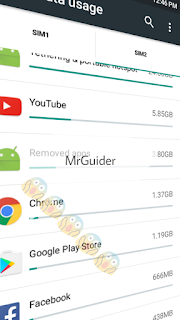

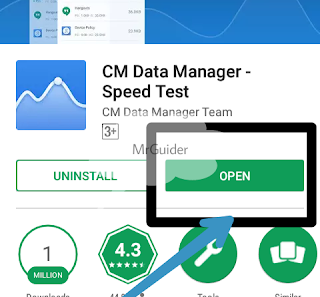
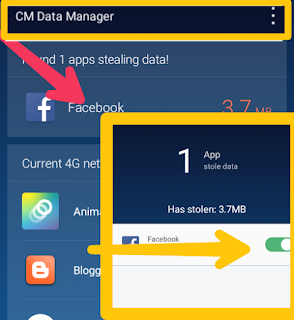
0 Response to "How to Control And Reduce/Block Data Usage Of Apps On Android"
Post a Comment