How To Get Android Notifications To PCControl ThemShare Files Between Computer And Android
Learn How To Get All Of Your Android Notification Directly To PC And Control Them From Your PC Like Reply To Messages
Share-
You Can Even Get Your Notification From Android To PC Even When Your Phone Is Not Near By You.to Do This You Have To Install An Extension In Your Chrome Browser "Pushbullet" And An App On Your Android Device "Pushbullet" Available In Play Store.here's Step By Step Guide-
Step 1.)First Of All Add Extension "Push Bullet" In Your Google Chrome Browser.this Extension Is Available In Chrome Web Store-Click Here To Add Pushbullet Extension Is Used By Millions Of User And Have Above 4.half Rating.
Step 2.)Now, On Your Android Device Pushbullet App, Go To Play Store And Search For "Push Bullet".Click Here To Install
Step 3.)Now, You Have To Sign Up For Push Bullet.push Bullet Offers Two Ways To Sign Up.first One Is Using Google Accounts And 2d One Is Using Facebook.
In Your Chrome Browser After Installing The Extension A Tray Icon Of Push Bullet At Top Next To Address Bar Will Appear.tap On It.when You Tap On It, You'll See Sign Up Button.click On It.choose Method To Sign Up i.E. Facebook Or Google.that's It.
That's It.after All Done.when You Tap On The Extension Icon You'll See Your Device And You'll Get All Notification Directly From Android To PC.you Can Also Reply To Your Messages, Dismiss Notification.
Here's What Push Bullet Can Do-
1.)Send SMS, Receive SMS From Your Computer On The Behalf Of Your Android.
2.)When You Get A Message From WhatsApp, Messenger, Instagram You Can Reply To The Message Directly From PC.
3.)Share Links And Files Between Your Computer And Android.on Computer Tap On The Icon, Select The Device To Share Photos, Videos, Audios, Files, Then Select Attachment Button, Similarly In Android, Here's The Look-
Share-
This Guide Shows You How You Can Get All Of Your Android Notification On PC Instead Of Go To Your Phone And Check.use This Method To Handle All Android Notification Directly From PCYour Android Have Many Apps And Every App Is Important For You, Apps Like WhatsApp, Messenger, Instagram And More Notify You About Every Action Like You Receive A Message, Someone Tag You On Facebook Etc.but These Notifications Comes In Android!! What To Do Handle This Notifications From PC?So, That You Always Stay Connected With Your Android's Every Message, Call, App Notifications.read Full Article To Know-
You Can Even Get Your Notification From Android To PC Even When Your Phone Is Not Near By You.to Do This You Have To Install An Extension In Your Chrome Browser "Pushbullet" And An App On Your Android Device "Pushbullet" Available In Play Store.here's Step By Step Guide-
Step 1.)First Of All Add Extension "Push Bullet" In Your Google Chrome Browser.this Extension Is Available In Chrome Web Store-Click Here To Add Pushbullet Extension Is Used By Millions Of User And Have Above 4.half Rating.
Step 2.)Now, On Your Android Device Pushbullet App, Go To Play Store And Search For "Push Bullet".Click Here To Install
Step 3.)Now, You Have To Sign Up For Push Bullet.push Bullet Offers Two Ways To Sign Up.first One Is Using Google Accounts And 2d One Is Using Facebook.
In Your Chrome Browser After Installing The Extension A Tray Icon Of Push Bullet At Top Next To Address Bar Will Appear.tap On It.when You Tap On It, You'll See Sign Up Button.click On It.choose Method To Sign Up i.E. Facebook Or Google.that's It.
Also, See-How To Delete Passwords Saved In Google AccountsNow, Open App On Your Android Device.sign Up Using The Same Method Which You Use In Chrome Browser.for Instance-If You Use Google To Sign Up For Push Bullet Then Use Same Google Account To Sign Up On Android.
That's It.after All Done.when You Tap On The Extension Icon You'll See Your Device And You'll Get All Notification Directly From Android To PC.you Can Also Reply To Your Messages, Dismiss Notification.
Here's What Push Bullet Can Do-
1.)Send SMS, Receive SMS From Your Computer On The Behalf Of Your Android.
2.)When You Get A Message From WhatsApp, Messenger, Instagram You Can Reply To The Message Directly From PC.
3.)Share Links And Files Between Your Computer And Android.on Computer Tap On The Icon, Select The Device To Share Photos, Videos, Audios, Files, Then Select Attachment Button, Similarly In Android, Here's The Look-
4.)See All Your Android Phone's Notification i.E. Twitter Tweets, Clash Of Clan Notification On PC, Facebook, Instagram Etc.on PC Using Push Bullet
Also, See-How To Mirror Android Screen On PC
5.)Dismiss Notification From PC And This Will Also Removed From Your Phone Too.
6.)Send SMS From PC On The Behalf Of Your Android Instead Of Grabbing Your Phone.
7.)The Easiest Way To Share Files, Links Between Computer And Android.
8.)Protect Your Notification And SMS With End To End Encryption.
If You Have An Android And Computer Then You Must Use This App, This Will Save Your Time.
Like Us On Facebook-MrGuider
Follow On Twitter-@techhuntr
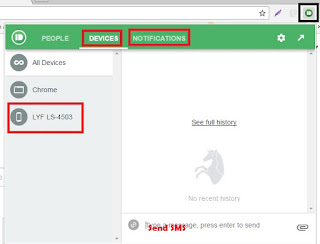
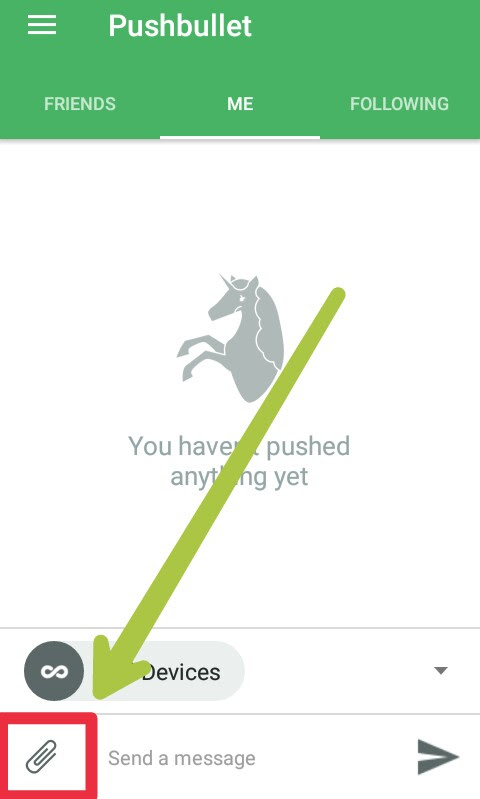
0 Response to "How To Get Android Notifications To PCControl ThemShare Files Between Computer And Android"
Post a Comment