How To Log Out Of FacebookFrom All Devices RemotelyAutomaticallyNEW
How To Log Out Of Facebook, From Facebook App, Messenger, From All Device Remotely, Automatically
Share→
Method 1.)Log Out Of Facebook From Desktop(Facebook Website)
If You're Using Facebook On A Computer On An Internet Cafe, On A Public Computer You Must Log Out Of Facebook When You Leave Out That Computer To Avoid Your Privacy Risk.
Step-1.)Tap On Facebook More Button Displays On Right Corner, Some Options Will Expand, Choose to Log Out Option To Sign Out Of Facebook On Computer.
Method 2.)Log Out Of Facebook In Browser And Facebook Mobile App
Step 1.)To Log Out Of Facebook From Facebook Mobile App, Tap On The Last Option(Three Lines) (Menu) In Facebook App.
Method 4.)Log Out Of Facebook From Messenger.
Share→
In This Guide You Learn How To Log Out Of Facebook In Desktop, In Facebook App Or Browser, In Messenger And Log Out Of Facebook From All Devices Remotely, Automatically.Contents-
- Method 1.)-Log Out Of Facebook From Desktop/Website
- Method 2.)Log Out Of Facebook From Facebook Mobile App
- Method 3.)Log Out Of Facebook Remotely From All Devices Automatically
Method 1.)Log Out Of Facebook From Desktop(Facebook Website)
If You're Using Facebook On A Computer On An Internet Cafe, On A Public Computer You Must Log Out Of Facebook When You Leave Out That Computer To Avoid Your Privacy Risk.
Step-1.)Tap On Facebook More Button Displays On Right Corner, Some Options Will Expand, Choose to Log Out Option To Sign Out Of Facebook On Computer.
Method 2.)Log Out Of Facebook In Browser And Facebook Mobile App
Step 1.)To Log Out Of Facebook From Facebook Mobile App, Tap On The Last Option(Three Lines) (Menu) In Facebook App.
After It, Scroll Down To Bottom Of The App And Tap On Log Out Option.in iOS It Will Ask You To Confirm Log Out Or Cancel, Tap Again On Log Out.in Android App Just Tap On Log Out To Log Out Of Facebook.
Method 3.)Log Out Of Facebook Remotely Automatically From All Devices.
Sometimes We Use Facebook In Our Friends' Mobile Phones, On A Public Computer(Cafe) Etc.this Feature Helps You- When You Forget To Log Out Of Facebook From Your Friend's Mobile Or Forget To Log Out Of Facebook From A Public Computer.by Following These Steps You Can Log Out From That Mobile(Your Friends') Remotely, Automatically, From All Devices Where Your Facebook ID Is Logged In.
Step 1.)Tap On The Small Arrow(Menu Button) At Right Corner Or More Button(See Picture Below).choose Settings.if You're A Mobile User Go To Menu And Choose Account Settings Option.
After Choosing Setting Option, You'll See Some Settings Option i.E. General, Security, Notification Etc. On Left Side.choose Security Settings.
Also, See- How To Change Name In Facebook, Before 60 Day Limit, Restore Previous Name Back
If You're Mobile User, Select Security Option Under Account Settings.after It, Under Security Settings, There Is A 2nd Sub-Section Of "Where You're Logged In" Section.this Section Shows You All Devices In Which Your Facebook ID Is Logged In.
To Log Out From A Particular Device Just Click On The Menu Next To The Device And Choose To Log Out Option.this Will Logged Out You From That Device.here's How-
Method 4.)Log Out Of Facebook From Messenger.
As You Know, Messenger Has Not Log Out Option, There Are Two Ways To Log Out Of Facebook Messenger
1.)Log Out Of Facebook Messenger Remotely
2.)By Clearing App Data Of Messenger App
Also, See-How To Restrict A Facebook Friend From Viewing Your Facebook Posts
Way 1.)Go To Facebook Settings-Account Settings-Security Settings-Tap On Where You're Logged In(Click On Edit)-Scroll Down And Find Messenger Option-Expand It-Tap On End Activity To Log Out Of Facebook Messenger.
This Will Automatically Log Out Of Facebook Messenger Remotely.(This Is Expired Now, Read Way-2 To Log Out From Messenger-
Way 2.)Go To Your Android Settings-Apps-Go To All Section-Messenger-Tap On Clear Data And Confirm.after Clearing Data You'll Automatically Log Out Of Facebook From Messenger.
Like Us On Facebook-MrGuider
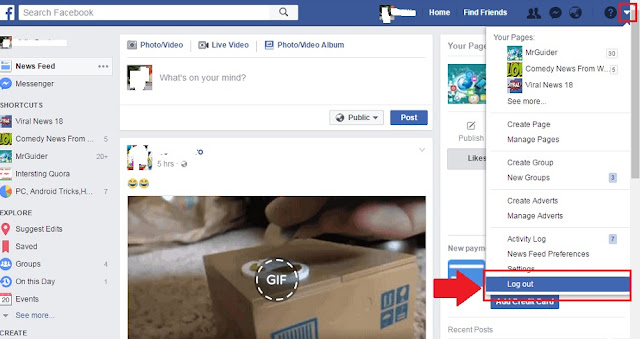
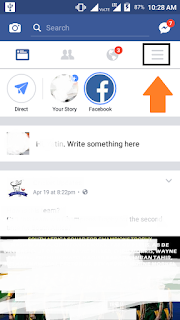
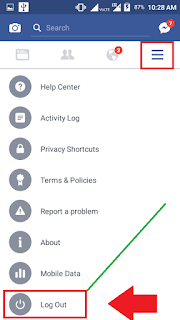
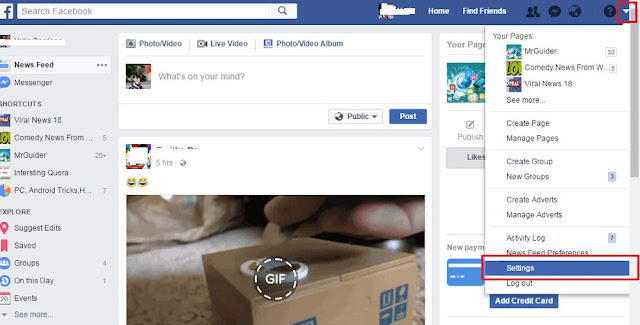
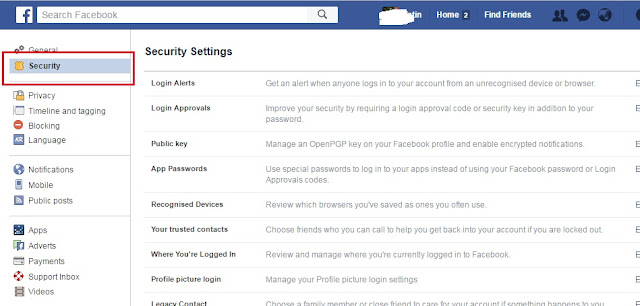
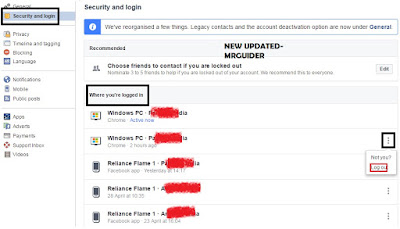
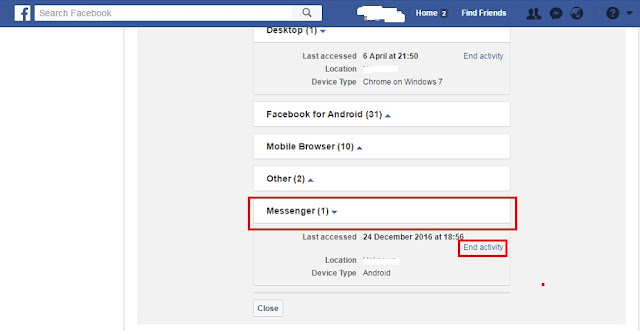
0 Response to "How To Log Out Of FacebookFrom All Devices RemotelyAutomaticallyNEW"
Post a Comment