How To Record Game Play On Android Using Google Play Games
Learn How To Record Your Game Play On Android Device Using Google Play Games
Share→
Google Play Games Has Inbuilt Game Recorder Feature Which Can Record Your Game Play With A Lots Of Feature.like You Can Record Game Play On Your Device With Audio, Record Game Play On Your Android Device With Face Cam, You Can Record Your Game Play In Two Qualities-720 p And 480 p.where As 720 p Is HD Quality And 480 p Is Standard Quality.
To Start Game Recording On Your Android, You Need To Update Google Play Games App If You've An Older Version.if You've An Older Version, Game Play Recorder Button Will Not Visible.so, Go To Play Store And Update Your Google Play Games App.
After You Have Successfully Updated Google Play Games App, Follow These Steps-
Step 1.)Open Google Play Games App( ).
).
Step 2.)You'll See List Of All Games That You've Installed Or Removed.you Can Record Game Play On Your Android Only To That Games That're Installed, Each Game Snippet Have A Record Game Play Button At The Bottom Of It/Here's-
Share→
You Can Record Your Android Screen When You're Playing A Game On Your Device, All You Need To Update Google Play Games App Of Your Android Device, Here's How It's Work.you Can Record Game Play Videos With Face Cam And With Audio, You Can Disable This Also.
Google Play Games Has Inbuilt Game Recorder Feature Which Can Record Your Game Play With A Lots Of Feature.like You Can Record Game Play On Your Device With Audio, Record Game Play On Your Android Device With Face Cam, You Can Record Your Game Play In Two Qualities-720 p And 480 p.where As 720 p Is HD Quality And 480 p Is Standard Quality.
To Start Game Recording On Your Android, You Need To Update Google Play Games App If You've An Older Version.if You've An Older Version, Game Play Recorder Button Will Not Visible.so, Go To Play Store And Update Your Google Play Games App.
After You Have Successfully Updated Google Play Games App, Follow These Steps-
Step 1.)Open Google Play Games App(
Step 2.)You'll See List Of All Games That You've Installed Or Removed.you Can Record Game Play On Your Android Only To That Games That're Installed, Each Game Snippet Have A Record Game Play Button At The Bottom Of It/Here's-
As You Can See In Above Picture, I've Clash Of Clans Installed On My Android Device, To Record The Game Play, Tap On Record Game Play.
After It, Choose Quality Of Game Play-
Also, See-How To Delete Game Data From Google Play Games
Select As Your Wish, Tap On Next To Proceed,Your Game Play Video Will Save In Screencasts Folder Of Gallery.
Tap On Launch Button, This Will Start Your Game.you'll See A Floating Bubble With Recorder Settings, When You Tap On It, Expanded Settings Like Audio, Video Button Will Disappear And Again Taping Will Visible Them.
To Start Recording, Tap On The Video Bubble And Touch On Record Button .after 3 Seconds Of Countdown Your Game Play Will Start Recording.
.after 3 Seconds Of Countdown Your Game Play Will Start Recording.
Your Audio Also Record And You Face Also Until You Turn Off Manually.to Turn Of Face Cam Of Google Play Games Recorder, Tap On The Floating Bubble And Touch The Camera Icon .this Will Hide Your Face While Recording Of Game Play.
.this Will Hide Your Face While Recording Of Game Play.
To Record Game Play Without Audio Tap On Floating Bubble And Touch On  Microphone Icon.use Your Microphone To Record Audio Over Game Play.
Microphone Icon.use Your Microphone To Record Audio Over Game Play.
To Stop Recording Game Play, Tap On The Floating Bubble And Touch The Stop Icon , This Will Stop Your Game Play Recording.
, This Will Stop Your Game Play Recording.
Once You End Game Play Recording, You'll See A Message"Video Saved To Gallery".touch The Message To Either Watch Your Video Or Edit And Upload To YouTube."Each time you file your Gameplay, your video will automatically shop to the image library of your smartphone or tablet"
Note-To Record Game Play, Your Device Must Be Running Android Version Lollipop Or Later.
Like Us On Facebook-MrGuider
Follow On Twitter-@techhuntr

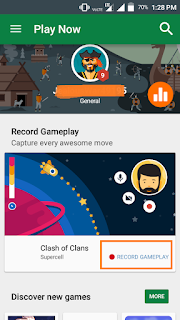
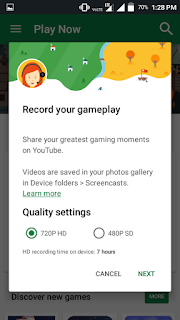
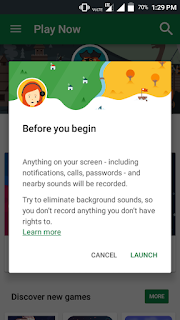
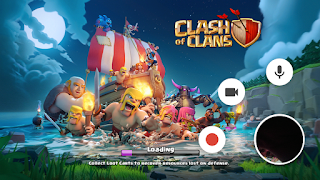
0 Response to "How To Record Game Play On Android Using Google Play Games"
Post a Comment