Set Up OK GoogleSearch From Any ScreenComplete Command List
How To Set Up "OK Google" Detection,Search From Everywhere In Your Android,OK Google Complete Command List By Categories
Share→
"OK Google" Save Your Time, Instead Of Opening Google App, Opening Google In Browser You Just Have Say "OK Google".to Use This Feature You Have To Set Up A Trusted Voice Of "OK Google",So That Only You Can Give Command.
In This Post, I'll Show You How To Set Up "OK Google" And A List Of All Useful Command List To Access Your Android Feature Instantly Using Your Voice.follow These Steps-
Step 1.)If You've Not A Updated Version Of Google App, Then Please Update It From Google Play Store.
Step 2.)Open Google App In Your Android Device, Tap On The Menu( ) Of Google App, Choose Settings.
) Of Google App, Choose Settings.
Share→
"OK Google" Is A Great Feature Of "Google App" Which Helps Users To Search On Google By Voice From Any Screen.you Just Have To Say "OK Google" From Any Screen i.E. You're Using Facebook App, Playing Game.google Voice Search Will Open And You Can Give Command To Your Android Or Search On Google.
"OK Google" Save Your Time, Instead Of Opening Google App, Opening Google In Browser You Just Have Say "OK Google".to Use This Feature You Have To Set Up A Trusted Voice Of "OK Google",So That Only You Can Give Command.
In This Post, I'll Show You How To Set Up "OK Google" And A List Of All Useful Command List To Access Your Android Feature Instantly Using Your Voice.follow These Steps-
Step 1.)If You've Not A Updated Version Of Google App, Then Please Update It From Google Play Store.
Step 2.)Open Google App In Your Android Device, Tap On The Menu(
Step 3.)Under Settings Of Google App, Find And Open "Voice" Option.
Step 4.)Turn On The Button Next To "From Any Screen".this Will Enable OK Google Detection From Any Screen.
Step 5.)After It, Google Will Prompt You To Add Trusted Voice, Say OK Google Three Times To Add A Trusted Voice To Use OK Google From Any Screen.
Step 6.)Follow The Process, At Last Point Click On Yes I'm In.that's It Now "OK Google" Is Enabled.you Can Search On Google From Any Screen, Give A Command To Android From Any Screen By Just Saying "OK Google".
Here're Some Commands For "OK Google" Which Help You To Access Android Settings, Apps, Give Command To Android With Your Voice By Just Saying OK Google.
"OK Google" Commands Are-
(Account, Privacy And Search-Say OK Google And After Say These Words)-
Change your account settings: "Open Google account settings."
See your search history: "Show my Google search history."
Change your privacy settings: "Adjust my Google privacy settings."
Change your security settings: "Adjust my Google safety settings."
(Calendar, Alarm, Reminder And Information-Say OK Google And After Say These Words)-
Set an alarm: "Set an alarm for 7 AM" or "Set an alarm for every Friday morning at 7 AM."
Set a reminder: "Remind me to call John at 6 PM" or "Remind me to buy Belgian chocolate at Ghirardelli Square."
See SMS (text) messages: "Show me my messages from Brian about dinner."
Create a Google Calendar occasion: "Create a calendar event for dinner in San Francisco, Saturday at 7 PM."
See your upcoming bills: "My bills" or "My Comcast payments2019."
Check your agenda: "What's my day look like tomorrow?" or "When's my next assembly?"
(Communicate Commands Of OK Google)-
Call a chum: "Call Lindsay Hampson" or "Call Mom."
Text a pal: "Text Jason that I'm going for walks 5 mins overdue."
Send a Hangouts chat message: "Send a Hangouts message to Bob" or "Start a Hangouts chat."
Start a Hangouts video call: "Start a video name" or "Video call Jane the use of Hangouts."
Send an e mail: "Send an e mail to Kristin, problem new footwear, message, I can't wait to expose you my new footwear, complete prevent."
Check your voicemail: "Listen to voicemail."
Post to a social community: "Post to Google+ that I'm going to be in Seattle for the weekend."
(Commands Of OK Google For Music, Movies, TV Book, Picture-Say OK Google And After It These Words)-
Play track: "Play Macklemore" or "Play Can't Hold Us."
Identify a tune: "What's this music?"
Find new tune: "What songs do Mumford and Sons sing?"
Play a radio station from Google Play: "Play some track."
Watch a movie from Google Play: "Watch Frozen."
Learn approximately a TV show you're watching: "What's on TV?"
Read a book from Google Play: "Read Ender's Game."
Find a film: "What movies are gambling tonight?" or "Where's Hunger Games gambling?"
Search for pictures: "Show me photographs of the Golden Gate Bridge."
Take a image or video: "Take a picture" or "Record a video."
(Maps, Location, Direction Travelling Commands For OK Google, Say OK Google And These Words)-
Get directions: "Navigate to Safeway" or "Directions to 1299 Colusa Avenue Berkeley California."
Find nearby locations: "Where's the nearest espresso save?"
Plan your experience: "What are some sights in New York City?"
Look up journey plans: "Show me my flights" or "Where's my lodge?"
Book a table: "Book a table for two at Cascal on Wednesday night time."
(One Time Answer/Quick Answers/Facts Commands Of OK Google-Say OK Google And These Words)-
Find the time: "What time is it in London?"
Check the weather: "Do I need a jacket today?" or "What's the weather like day after today morning?"
Answer trivia questions: "Where was Albert Einstein born?" or "How vintage is Beyonce?"
Get stock costs: "What's the Google inventory charge?"
Calculate the end: "What's the end for forty two bucks?"
Translate words or terms: "How do you say cucumber in Spanish?"
Define a phrase: "What does gluttony suggest?"
Convert among devices: "What's 16 ounces in kilos?"
Solve a math trouble: "What's the rectangular root of 2209?"
Track a bundle from your Gmail order affirmation: "Where's my package deal?"
Search within apps on your tool: "Search for thai food on Yelp."
(Access Instant Settings Of Android With OK Google-Say OK Google And These Words)-
Wi-Fi: "Turn on Wi-Fi" or "Turn off Wi-Fi."
Bluetooth: "Turn on Bluetooth" or "Turn off Bluetooth."
Flashlight: "Turn on my flashlight" or "Turn my flashlight off."
(Instant Access, Use Android Apps By Voice With OK Commands, Say OK Google And These Words)-
Flixster:- "Show me Inception on Flixster."
Instacart:- "Show instacart availability."
Lincoln:- "Start my Lincoln MKZ."
NPR One:- "Listen to NPR."
NextPlus:- "Send a message with NextPlus."
Realtor.com:- "Show rentals close to me on Realtor."
Shazam:- "Shazam this track."
Telegram:- "Send a Telegram message to Mom."
Threema:- "Send a Threema message to Kate."
TripAdvisor:- "Show points of interest close to me on TripAdvisor."
Trulia:- "Show homes for sale in Boston on Trulia."
TuneIn Radio:- "Open TuneIn in automobile mode."
Walmart:- "Scan my receipt on Walmart."
WhatsApp:- "Send a Message Via WhatsApp to Joe."
Wink:- "Activate domestic mode on Wink."
Viber:- "Send a message with Viber."
Zillow:- "Show me open homes nearby on Zillow.
For More Google Tips↓
Like Us On Facebook-MrGuider
Follow On Twitter-@techhuntr

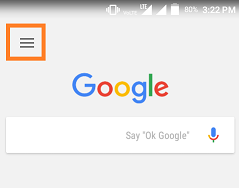



0 Response to "Set Up OK GoogleSearch From Any ScreenComplete Command List"
Post a Comment