Transfer Any Type Of Files From Android To PCEasy WayUsing USB Cable
Learn How To Transfer Any Type Of Files i.E. Video, Photos, Songs, Apps From Android To PC Using USB Cable On The Go
There Are Three Methods That Helps You To Share Your Android Files i.E. Photos, Videos, Songs, Apps, Software Etc. From Android, PC.this Is The Simple Way, Sometimes I Download Software In My Android And Transfer It To PC Using USB Cable.similarly, On Windows I Download Apps For Android And Transfer It To Android Later.here's The Process-
There Are Three Options To Share Files Between Computer And Android.simply Plug Your USB Cable Or Connect It To Android.when You Plug USB Cable In PC And Connect It To Android, You Get These Options.
1.)Share Files Between PC And Android Internal Memory Only
2.)Share Files Between PC And Android Android's Internal And External Memory
3.)Or Mount Your SD Card And Share SD Card Files Only.it's Usually As Removable Disk.
After You Plug, Scroll Below On Home Screen From Top, You'll See This Option(See Picture Above).now, Tap On It You'll Get Three Options-Media, Camera, Mount SD Card.
If You Want To Share Only Photos And Videos, Select Camera(PTP) Option.go To My Computer, You'll See Your Phone Model Folder, Open It.in This You Would Not Be Able To See SD Card, SD Card Will Be Hide.you Can Only Transfer Or Import Photos, Videos Only From Android And Computer Respectively.try First Method In Order To Share Files From Both Memories.
Pug USB Cable In PC And Connect It To Android, Select USB Connection As Mount SD Card, See Picture 2.when You Select It As Mound SD Card, You'll See Your SD Card In My Computer As Removable Disk.here's-
There Are Three Methods That Helps You To Share Your Android Files i.E. Photos, Videos, Songs, Apps, Software Etc. From Android, PC.this Is The Simple Way, Sometimes I Download Software In My Android And Transfer It To PC Using USB Cable.similarly, On Windows I Download Apps For Android And Transfer It To Android Later.here's The Process-
There Are Three Options To Share Files Between Computer And Android.simply Plug Your USB Cable Or Connect It To Android.when You Plug USB Cable In PC And Connect It To Android, You Get These Options.
1.)Share Files Between PC And Android Internal Memory Only
2.)Share Files Between PC And Android Android's Internal And External Memory
3.)Or Mount Your SD Card And Share SD Card Files Only.it's Usually As Removable Disk.
After You Plug, Scroll Below On Home Screen From Top, You'll See This Option(See Picture Above).now, Tap On It You'll Get Three Options-Media, Camera, Mount SD Card.
Also, See-How To Mirror Android Screen To PC
If Your Files In Both Internal Memory Or External Memory, Or You Want To Send Some Files In Both Type Of Memory, Select Media Device(MTP).check The Box Next To It.open My Computer, You'll See Your Phone Name Folder, Double Click On It, You'll See Internal Memory And External Memory.that's It You Can Now Share Files Any Type Of Format Between PC And Android.
If You Want To Share Only Photos And Videos, Select Camera(PTP) Option.go To My Computer, You'll See Your Phone Model Folder, Open It.in This You Would Not Be Able To See SD Card, SD Card Will Be Hide.you Can Only Transfer Or Import Photos, Videos Only From Android And Computer Respectively.try First Method In Order To Share Files From Both Memories.
Also, See-How To Share Android Internet Using USB Cable To PCIf You Have A Large Size File In SD Card Or You Want To Send It To PC Or Share PC's Large Files To Android, Use This Method(Because Above Method Sharing Speed Is Low)-
Pug USB Cable In PC And Connect It To Android, Select USB Connection As Mount SD Card, See Picture 2.when You Select It As Mound SD Card, You'll See Your SD Card In My Computer As Removable Disk.here's-
Now, Double Click On The Disk Option To Share Android's SD Card Files Or To Import Files From PC.you Don't Need To Out SD Card From Android And Use A Memory Card Reader.just Use A USB Cable.now, It Is Easy To Transfer Or Import Photos, Videos From Android And PC Automatically With These Methods Using A USB Cable.
Like Us On Facebook-MrGuider
Follow On Twitter-@techhuntr
Share This Post-
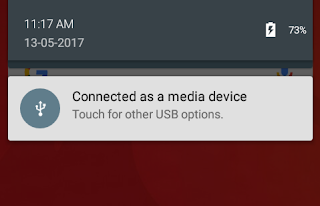
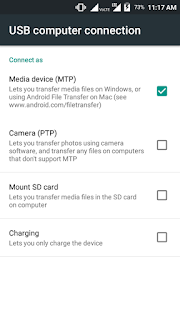

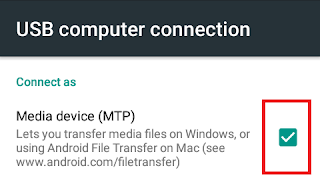
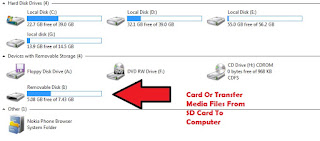
0 Response to "Transfer Any Type Of Files From Android To PCEasy WayUsing USB Cable"
Post a Comment