How To Allow Someone To ReadSend Emails On Behalf Of You In Gmail
Learn How To Give Access To Someone To Manage Your Gmail Account-Read,Send Emails On Behalf Of Yourself From His/Her Gmail Account
Share→
Gmail's Delegate Feature Helps You To Grant Access To Someone To Manage Your Gmail Account-Read And Send Emails On Behalf Of You.however It Take Up To 24 Hours Time Period To Activate Other Gmail Account To Set It As Delegate Account.
Its Too Easy To Add A Person As Delegate Who Can Read, Send And Delete Incoming Messages To Your Gmail Account On Behalf Of You From Any Device. This Feature Is Available Only On Desktop, So, You Can't Use It In Gmail App. Here're Some Steps You've To Follow To Add/Allow Someone To Manage Your Gmail Account On Behalf Of Yourself-
1.)On Your Computer, Open Gmail And Sign In With Your That Gmail Account In Which You Want To Add That Person Who'll Manage Your Gmail Account On Behalf Of Yourself.
2.)After It, Click On Gear Icon(Settings Icon) And Choose Settings Option From There.
4.)There You'll See Add Another Account Option Next To It, Click On It.
5.)A New Pop-Up Window Will Open, Enter The Email Address Which You Want To Set As Your Delegate Who Can Manage Your Gmail Account.once Entered, Click On Next Step Button.on Next Page, Click On "Send Email To Grant Access" Option.
6.)After It, A Message Will Sent To Email Address Which You Entered, The Person Who Got The Message Has To Click On The Link To Accept The Request.
Once The Person Click And Confirm Your Request, He'll See Successful Message-
After It, You'll See Pending Status Under Gmail Settings-Accounts And Import.(See Above Picture).
For Me, It Took 24 Hours To Activate Delegate, Once The Person You Add As Delegate Activate, You'll See Accepted Status Next To Grant Access Label Under Gmail Settings.
You Can Delete Delegate Anytime You Want, Go To Gmail Settings-Accounts And Imports-Click On Delete Next To Your Delegate Email Address.
Share→
Sometime For An Individual Its Too Hard To Reply Its All Incoming Messages i.E. You're An Android Developer And Receive Too Many Emails From People Who Install Your App, To Provide A Good Service You Need To Reply All Emails But When Number Of Incoming Messages Are Too Many, Its Too Hard To Reply All, So, One May Hire Other Person To Manage His/Her Gmail Account-Read And Send Email On Behalf Of You.for This You Need To Give Access Of Your Gmail Account To Someone, Read This Guide To Know How.
Gmail's Delegate Feature Helps You To Grant Access To Someone To Manage Your Gmail Account-Read And Send Emails On Behalf Of You.however It Take Up To 24 Hours Time Period To Activate Other Gmail Account To Set It As Delegate Account.
- Also, See-Auto Reply In Gmail To Incoming Messages
Its Too Easy To Add A Person As Delegate Who Can Read, Send And Delete Incoming Messages To Your Gmail Account On Behalf Of You From Any Device. This Feature Is Available Only On Desktop, So, You Can't Use It In Gmail App. Here're Some Steps You've To Follow To Add/Allow Someone To Manage Your Gmail Account On Behalf Of Yourself-
1.)On Your Computer, Open Gmail And Sign In With Your That Gmail Account In Which You Want To Add That Person Who'll Manage Your Gmail Account On Behalf Of Yourself.
2.)After It, Click On Gear Icon(Settings Icon) And Choose Settings Option From There.
Also, See-How To Send Encrypted-Password Protected- Emails Using Gmail3.)After It, Switch To Accounts And Import Tab, Scroll Down To Grant Access To Your Account Option.
4.)There You'll See Add Another Account Option Next To It, Click On It.
5.)A New Pop-Up Window Will Open, Enter The Email Address Which You Want To Set As Your Delegate Who Can Manage Your Gmail Account.once Entered, Click On Next Step Button.on Next Page, Click On "Send Email To Grant Access" Option.
6.)After It, A Message Will Sent To Email Address Which You Entered, The Person Who Got The Message Has To Click On The Link To Accept The Request.
Once The Person Click And Confirm Your Request, He'll See Successful Message-
It might also absorb to half-hour for the verification to finish. Then you could view and send messages on behalf of Example@Gmail.com.
After It, You'll See Pending Status Under Gmail Settings-Accounts And Import.(See Above Picture).
For Me, It Took 24 Hours To Activate Delegate, Once The Person You Add As Delegate Activate, You'll See Accepted Status Next To Grant Access Label Under Gmail Settings.
You Can Delete Delegate Anytime You Want, Go To Gmail Settings-Accounts And Imports-Click On Delete Next To Your Delegate Email Address.
Once The Delegate Activated, He/She'll Able To Manage Your Gmail Account-Read, Send Or Delete Messages On Behalf Of You, Here's How To Read, Send Messages If You're A Delegate-
If Someone Appointed You As Your Delegate, Then On Your Computer- Visit Gmail And Login To Your Gmail Account.
- Also, See-How To Undo A Sent Email In Gmail
After It, Tap On Your Profile Icon That Display At Top Right And Choose Delegated Account.
Gmail Offers Many More Features Like This Which You Can Explore Here.
Delegate Accounts Can Only Read, Delete, Send Emails On Behalf Of You Or Manage Contacts For You.
But They Can't Change Gmail Password, Gmail Settings, So Its Totally Safe.you Can Delete Appointed Delegate Account Anytime And Revoke Access Permission.
For More, Like Us On Facebook-MrGuider
Follow On Twitter-@techhuntr
Posted In Gmail



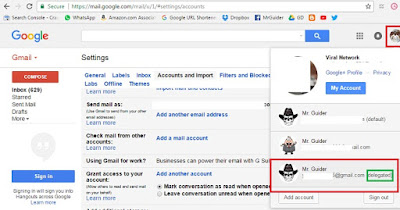
0 Response to "How To Allow Someone To ReadSend Emails On Behalf Of You In Gmail"
Post a Comment