How To Send Original Quality Photos On WhatsAppNo Compress Feature
Learn How To Send Original Quality Photos On WhatsApp With No Compress Feature. Your Photo Will Be Send In Original Quality To WhatsApp Contact
Share→
When A User Send A Photo To A WhatsApp Contact, WhatsApp Automatically Compress The Image And Picture Quality Automatically Goes Down.
For Example: - In An Occasion Or Holiday You Capture Photos And Want To Share With Your Family Members, Relatives, And Friends. If You Send Those Pictures To Others Via WhatsApp, Then Picture Quality Will Reduce.
You Send An Image Has A Size Of 3 MB And Recipient Will Receive Image Has A Size Of 400 KB-600 KB.
Now, Many Of You To Get Rid Of This Problem, May Using Gmail. That's Too Annoying Method Because Of You First Attach Files, Then Send Emails. After That, Reciever Will Click On Links And Download Image. This Is Useless Method.
Because Now WhatsApp Users Can Easily Send Photos To Their Contacts In Orignal Quality And Photos Will Not Be Compress. Here's How: -
1.)Open WhatsApp In Your Android, iOS, Windows Phone. Open Any Chat Conversation[Also, See - How To Lock A Specific WhatsApp Chat]. Tap On Attachment Button And Choose Documents.
Share→
WhatsApp Messenger, One Of The Popular Messaging App On Android Where Billions Of Messages Sent Or Recieve Daily. Messages Includes Photos, Videos, Docs, Audio Etc. But There Is A Problem Of Compression While Sending Photos Via WhatsApp.
When A User Send A Photo To A WhatsApp Contact, WhatsApp Automatically Compress The Image And Picture Quality Automatically Goes Down.
Also, See - How To Convert WhatsApp's Audio Files To TextTo Provide Fast Messaging Experience To Users, Pictures Automatically Compress And Quality Reduce. This May Be Annoying For You, And Many Of Others.
For Example: - In An Occasion Or Holiday You Capture Photos And Want To Share With Your Family Members, Relatives, And Friends. If You Send Those Pictures To Others Via WhatsApp, Then Picture Quality Will Reduce.
You Send An Image Has A Size Of 3 MB And Recipient Will Receive Image Has A Size Of 400 KB-600 KB.
Now, Many Of You To Get Rid Of This Problem, May Using Gmail. That's Too Annoying Method Because Of You First Attach Files, Then Send Emails. After That, Reciever Will Click On Links And Download Image. This Is Useless Method.
Because Now WhatsApp Users Can Easily Send Photos To Their Contacts In Orignal Quality And Photos Will Not Be Compress. Here's How: -
1.)Open WhatsApp In Your Android, iOS, Windows Phone. Open Any Chat Conversation[Also, See - How To Lock A Specific WhatsApp Chat]. Tap On Attachment Button And Choose Documents.
2.)After It, WhatsApp Will Ask You To Choose Image/Picture File. Tap On Browser Other Doc Option.
3.)After It, You Will See "Recent" Section. There Will Be A Menu At Right Side(Three Dots), Click On It And Tap On Show SD Card. Then Tap On Main Menu(At Right Side). Open The Location Of The Image i.E. From Internal Storage Or SD Card. Select The Image And Tap On Open. And Confirm Sending.
That's It. The Selected Photos Will Be Send To Receiver In Original Quality Without Compression.
Also, See - How To Delete WhatsApp's Media Of A Specific Chat At Once And Clear Storage
There Is An Another Way Also. You Can Use Google Drive Also To Send Pictures In Original Quality To WhatsApp Contact.
1.)Open Google Drive App In Your Android Device.
2.)Tap On + Button And Upload Your Image To Google Drive.
3.)Once Uploaded, Go To Dashboard/Home Page Of Drive App. Head To Uploaded Image. Tap On Menu(Three Dots At Bottom Left).
4.)Choose Share Link And Select WhatsApp.
5.)Select WhatsApp Contacts To Send Image. When Reciever Click On The Shared Link, Photo Will Be Start Downloading By Clicking On Download Button.
So, These Are The Two Ways To Send Pictures On WhatsApp In Original Quality Without Compression Without Any Third Party App Or Any Renaming Like Trick.
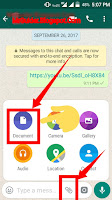
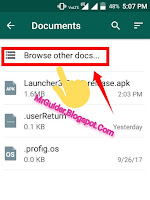
0 Response to "How To Send Original Quality Photos On WhatsAppNo Compress Feature"
Post a Comment