What is Google AssistantHow To Set Up And Use ItRequirementsThings That You Can Do With Google Assistant
Google Assistant Complete Guide-How To Use It, How To Turn On/Off Assistant, Requirements, Things To Do With Google Assistant
Google Assistant Is An Intelligent Personal Assistant Developed By Google.google Assistant Is Debuted As A Part Of Google's Messaging App "Allo".after It, Google Assistant Expanded On Google Pixel Smartphones And New Android Phones.
Google Assistant Is Not An App, Which Can Be Download From Google Play Store And Install It.google Assistant Is Depend On Google App, Google Play Services, Android Version, Your Phone Memory And Resolution Of Your Screen To Run.
You Can Talk With Google Assistant, Can Control Your Phone, Give Commands To Google Assistant To Do.
Google Assistant Is Not An App, Which Can Be Download From Google Play Store And Install It.google Assistant Is Depend On Google App, Google Play Services, Android Version, Your Phone Memory And Resolution Of Your Screen To Run.
You Can Talk With Google Assistant, Can Control Your Phone, Give Commands To Google Assistant To Do.
What You Need To Use Google Assistant, You'll Need A Phone With: -
1.)Android 6.0 Or Higher
2.)1.5 GB Of Phone Memory With 720p Screen Resolution.
As I Mention Above, Google Assistant Depends On Google App, Google Play Services, So Your Phone Must Have-
1.)Google App 6.thirteen Or Higher
2.)Google Play Services
You Can Update Google App By Clicking Here And Check Google Play Services By Clicking Here
How To Turn On/Enable Or Turn Off/Disable Google Assistant On Your Phone-
To Turn On Google Assistant On Your Phone, Follow These Steps: -
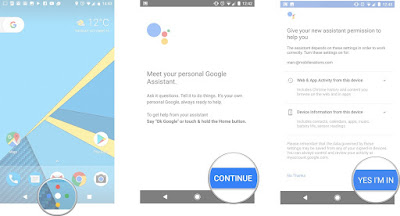 |
| Image Source- Android Central |
1.)Open The Google App
2.)At The Top Of The Home Screen, Tap On Menu  Settings-Enable Google Assistant.
Settings-Enable Google Assistant.
3.)Now, Long Press On Home Button, Tap On Continue And Tap On Yes I'm In.
Make Sure Your Android Phone Meets Requirements That Written Above.
If You Have A Pixel Phone, Just Long Press On Home Button Or Say OK GOOGLE, When Asked(If You Want To Turn On Google Assistant) Tap "Yes" To Turn On Google Assistant.
To Turn Off Google Assistant On Your Phone-
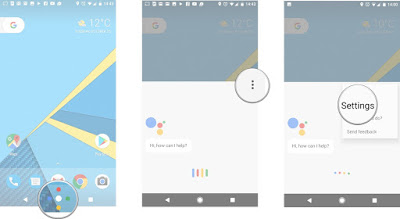 |
| Image Source-Android Central |
1.)On Your Phone, Hold Home Button.
2.)At The Top Right, Tap More -Settings.
-Settings.
3.)Scroll Down And Turn Off Google Assistant.
Now, Your Google Assistant Is Ready, You Can Talk To Google Assistant Or Start Google Assistant By Saying "OK Google" Or Long Press The Home Button.ok Google Detection Helps You To Start Google Assistant With Your Voice On Any Screen.
To Turn On "OK Google", Follow These Steps-
1.)On your phone, touch and preserve the Home button.
2.)At the pinnacle proper, tap More( ) after which Settings and then"Ok Google" detection.
) after which Settings and then"Ok Google" detection.
3.)From right here you could change those settings:
Say ‘Ok Google’ any time: To turn "Ok Google" on or off, tap the transfer.
Trusted voice: Choose whether "Ok Google" unlocks your telephone while your Assistant acknowledges your voice.retrain voice model: Reteach your Assistant to apprehend your voice.delete voice model: Delete the model your Assistant makes use of to recognize your voice. To use "Ok Google" again, you’ll want to retrain your Assistant to apprehend your voice.
What You Can Ask Your Google Assistant/Talk With Google Assistant?
Here Is The List Of Commands Of Google Assistant That You Can Ask, First Say OK Google Or Long Press The Home Button To Start Google Assistant And Speak These Words-
Get neighborhood information-Google Assistant
Weather: What’s the weather today?
Food: Find pizza restaurants close by.
Business hours: Is Walgreens nevertheless open?
Navigation: Navigate domestic.
Communicate-Google Assistant
Calls: Call Mom. Call Bob on speaker telephone. Make a video call.
SMS: Text Mike "See you at 5."
Emails: Send an electronic mail.
WhatsApp: Send a WhatsApp message to Sam.
Plan your day With Google Assistant
Alarms: Wake me up at 7 a.M.
Traffic: How’s the site visitors to work?
Reminders: Remind me to do laundry once I get home. Remind me to name Mom every Sunday.
Flights: Is United flight 1463 on time?
See pics & media With Google Assistant
Photos: Show my pictures of the seashore.
Music: Play some Jazz song. Next tune.
YouTube: Watch a lovely doggy video on YouTube.
Ask Google With Google Assistant
Game updates: Who received the Warriors recreation?
Calculations: What’s 20% of 80?
Dictionary: What does "gregarious" suggest?
Translations: How do I say "Nice to meet you" in French?
Search: Search for summer excursion ideas.
Image search: Find pix of kittens.
Web answer: How do you remove wine stains from a rug?
Get around your telephone With Google Assistant
Change settings: Turn on WiFi. Increase the volume. Decrease the brightness.
Control your cellphone: Turn at the flashlight.
Find matters in your apps: Search for pills on Amazon. Search for Kanye West on Twitter.
Have amusing With Google Assistant.
Get to know your Assistant: Do you dream? What's your preferred shade?
Games: Let’s play a sport. Give me a trivia question.
Entertainment: Tell me a shaggy dog story. Tell me some thing thrilling.
Like Us On Facebook-MrGuiderShare This Post With Your Friends-
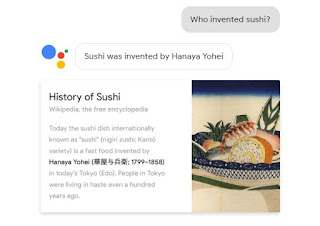
0 Response to "What is Google AssistantHow To Set Up And Use ItRequirementsThings That You Can Do With Google Assistant"
Post a Comment