How To Quickly Change Gmail Profile Photo In Gmail App Android
Learn How To Quickly Change Or Update Your Gmail Profile Photo In Gmail App Android
Share→
When You Create A Google Account, Google Ask You To Upload A Photo To Make It Your Profile Photo. Google Accounts Profile Photo Effect Across All Google Products, Like Gmail, Play Store, Google Maps And More.
Note-Photo You Will Upload Will Also Effect In All Google Products. For Example- You Update Your Gmail Profile Photo, The Same Photo Will Be Apply To Google Play Store, YouTube, Maps And All Google Products.
Follow These Steps To Change Your Gmail Photo-
1.)Make Sure You've Latest Gmail App Version Because Gmail App Just Got This Feature. Old Gmail Version Has No This Feature.
2.)Once You Update It, Open The Gmail App In Your Android.
3.)Tap On The Menu Of Gmail App(Burger Type Icon At Top Left), And Scroll Down, Open Settings.
4.)Under Settings, Click On Your Gmail Address i.E. Example@Gmail.com
5.)There Will Be The First Option Of "My Account". Click On It.
6.)You'll See Update Photo Option At First. Click On It And Choose One Option Out Of Two Available. Take Photo Will Open Camera And With Choose Photo Option You Can Upload Your Photo From Your Internal Or External Storage.
Share→
Now, You Can Quickly Update Or Change Gmail Profile Photo In Gmail Android App As Google Added A Quick Shortcut To It With In Gmail App.
When You Create A Google Account, Google Ask You To Upload A Photo To Make It Your Profile Photo. Google Accounts Profile Photo Effect Across All Google Products, Like Gmail, Play Store, Google Maps And More.
Also, See-How To Delete Gmail AccountIf At That Time, You Failed To Upload Your Photo Or Want To Change Existing Uploaded Photo Then You Can Do Now With In Gmail Android App.
Note-Photo You Will Upload Will Also Effect In All Google Products. For Example- You Update Your Gmail Profile Photo, The Same Photo Will Be Apply To Google Play Store, YouTube, Maps And All Google Products.
Follow These Steps To Change Your Gmail Photo-
1.)Make Sure You've Latest Gmail App Version Because Gmail App Just Got This Feature. Old Gmail Version Has No This Feature.
2.)Once You Update It, Open The Gmail App In Your Android.
3.)Tap On The Menu Of Gmail App(Burger Type Icon At Top Left), And Scroll Down, Open Settings.
4.)Under Settings, Click On Your Gmail Address i.E. Example@Gmail.com
5.)There Will Be The First Option Of "My Account". Click On It.
6.)You'll See Update Photo Option At First. Click On It And Choose One Option Out Of Two Available. Take Photo Will Open Camera And With Choose Photo Option You Can Upload Your Photo From Your Internal Or External Storage.
Also, See-How To Change Age In Google AccountThat's It. There Are Three Options Also Available There Which Help You To Manage Or Edit Google Account Profile.
- Sign In And Security
- Account Preference
- Personal Info And Privacy
In Personal Info And Privacy Option, You Can Edit Your Name, Phone Number Etc. While Settings Related To Security Like 2 Step Verification Like Available In Sign In And Security Section.
Also, See-How To Change Name, Password, Phone Number Or Edit Google Account Info In Android
Subscribe, Facebook MrGuider, Twitter @techhuntr
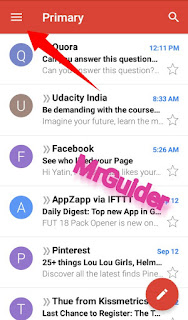


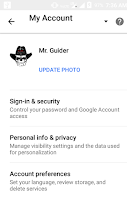
0 Response to "How To Quickly Change Gmail Profile Photo In Gmail App Android"
Post a Comment