How To Schedule SMS In Android With Microsoft SMS App
Learn How To Schedule SMS In Android With Microsoft's SMS Organizer App, Set Data And Time And Let The Message Send Automatically On Due Time
Share→
Scheduling SMS Is A Useful Feature Because Sometimes You Need To Send SMS In Upcoming Time Or Date, But You Know That You Will Not Able To Do So Because Of Busy Work Schedule.
For Example- You Want To Wish Your Best Friend Happy Birthday Or Send Wishes On Festivals When The Date Start Means 12:00 AM. But To Send It You Need To Wake Up Till That Time.
But You Can't Wake Up, As Sleep Is Essential. Your Android Will Help You To Schedule SMS.
Schedule SMS- This Feature Allow Users To Send Message To A Particular Contact On Due Time And Date Automatically.
As Default Messaging App Has No This Kind Of Scheduling Feature, You Need A Good And Trusted App For This Purpose.
Microsoft's SMS Organizer Recently Updated With This Feature Called "SMS Schedule". All You Need To Install The App(Available In Play Store) And Follow These Steps:-
Share→
Microsoft Recently Launched Its SMS Organizer App That Is Too Useful. It's Organized Technique Auto Filter Promotional, Personal And Transactional SMS. In This Post, You Learn How To Auto Schedule SMS With Microsoft's SMS App.
Scheduling SMS Is A Useful Feature Because Sometimes You Need To Send SMS In Upcoming Time Or Date, But You Know That You Will Not Able To Do So Because Of Busy Work Schedule.
For Example- You Want To Wish Your Best Friend Happy Birthday Or Send Wishes On Festivals When The Date Start Means 12:00 AM. But To Send It You Need To Wake Up Till That Time.
But You Can't Wake Up, As Sleep Is Essential. Your Android Will Help You To Schedule SMS.
Schedule SMS- This Feature Allow Users To Send Message To A Particular Contact On Due Time And Date Automatically.
As Default Messaging App Has No This Kind Of Scheduling Feature, You Need A Good And Trusted App For This Purpose.
Microsoft's SMS Organizer Recently Updated With This Feature Called "SMS Schedule". All You Need To Install The App(Available In Play Store) And Follow These Steps:-
- Note- Microsoft's SMS App Currently Available In India Only
1.)Open The SMS Organizer In Your Android Device. After It, Enter Your Phone Number To Continue.
2.)You Have To Verify You Phone Number. When You Enter It, A One-Time Password Will Be Send To Your Number. Enter The Code In The Box To Confirm.
After It, SMS Organizer Will Filter Your Messages Into Three Different Categories: - Personal-In Which Messages Related To Individual Will Be Sort. Transactional-In Which Message Related To Bank, Payment Will Be Sort. Promotional- In Which Message Related To Your Service Operator Like Recharge Plans Etc. Will Be Sort.
3.)Once All Done. You'll See A Floating Blue Button, Click On It And Choose Service Provider(i.E. Idea, Airtel Or Free SMS),
Microsoft's SMS Provides Daily 30 SMS Which Can Be Send To Any Phone Number In India. But Internet Connection Is Required.
4.)Once You Select It, Message Page Will Open. Enter Mobile Number Or Choose A Contact. After It, Click On Schedule Icon(Calendar Type Icon Near Typing Box) And Type Your Message.
Click On Date-Time Option, Select Date, And Choose Time. Tap On OK And Then Schedule.
That's It. Your Message Will Be Send Automatically To That Contact On Due Date And Time. It Works Fine For Me, I Tested It Three-Four Times. I Hope It Works With You Also.
Subscribe, Facebook-MrGuider, Twitter-@techhuntr, News-MrGuider.org
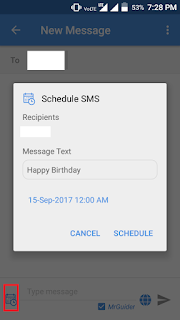
0 Response to "How To Schedule SMS In Android With Microsoft SMS App"
Post a Comment