How To Force Chrome To Download PDF Rather Than Viewing In Chrome PDF Viewer
This Probably Annoying For You When You Want To Download PDF And Chrome Open It In Its Default PDF Viewer, Force Chrome To Download PDF
Share→
Google Chrome Has Great Built In PDF Viewer That Help You To View PDFs Instead Of Viewing In Other Application, That's Why When You Go For To Download A PDF, You'll See Chrome Open The PDF In Built In PDF Viewer, Instead Of Downloading It, This Is Too Annoying For Those Who Don't Want To Open PDF In Chrome PDF Viewer Because Chrome PDF Viewer Has No Such Features That Your PDF Application May Have Like Highlighting, Bookmarks And Reading Continuously.
However You Can Download The PDF When It Loads By Clicking On The Download Button Display On Top Right And Save It To Your Local Storage, But This Is Wastage Of Time Because You Need To Wait Until Your PDF Loads In Chrome PDF Viewer,
That's Why You Need To Disable Chrome PDF Viewer, Once You Disable Chrome PDF Viewer You'll See PDFs Are Now Downloading In Chrome Instead Of Opening In Chrome PDF Viewer, There're Different Methods For Different Chrome Versions To Disable Chrome PDF Viewer, Here's All Steps You've To Follow On A Particular Chrome Version To Disable Chrome PDF Viewer: -
Method 1.)For Chrome Version 60, 61 Or Above-
Currently Latest Version Of Chrome Is 61 That Is Rolling Out, If You've Version 60 Then You've To Use Same Steps As Chrome 61,
First Of All Launch Chrome, Then Click On Chrome Menu(Three Dots At Top Right) And Select Settings Option From The Menu.
After It Under Settings, Scroll Down To Bottom And Show Advanced Settings, This Will Expand More Settings Of Chrome,
After It, Under Privacy And Security Section, Click On Content Settings, Under Content Settings Find "PDF" Option, Click To Open, And Then Toggle The Button Next To "Download PDF Files Instead Of Automatically Opening Them In Chrome" To Disable PDF Viewer.
Once You Enabled It, When You Go For To Download PDFs In Chrome, Chrome Will Start Downloading Of PDF Files Instead Of Opening In Chrome,
Method 2.)For Chrome Version 59, 58
Go To Chrome Settings, Under Settings-Scroll Down To Bottom And Show Advanced Settings, Under Privacy Section, You'll See Content Settings, Scroll Down To Bottom Under Chrome Settings-At Last You Will See "PDF" Section, Check The Box Next To "Open PDF Files In Default Application-PDF Viewer".
Method 3.)For Older Version Of Chrome-57 Or Older
In The Address Bar Of The Chrome, Type "About:Plugins" And Disable "Chrome PDF Viewer" Plugin, This Will Disable Chrome PDF Viewer And Chrome Will Treat PDF Files As Regular Files And Will Not Open In Chrome Default PDF Viewer,
However This Built In Chrome PDF Viewer Tool Is Great Because You Don't Need Any Separate PDF Viewer Application On Computer, You Can Open Downloaded As Well As Those Who Download With In The Chrome, But To Use Features Of Other PDF Viewer Application That Not Available In Chrome PDF Viewer, You Should Disable It.
Subscribe, Facebook→MrGuider, Twitter→@techhuntr
Share→
Google Chrome No Doubt One Of The Best Browser With A Lot Of Useful Features But Some Features Are By Default Enabled For Everyone, May You Don't Want Them To Enable, Say Chrome Built In PDF Viewer That Automatically Open PDF In Chrome Instead Of Downloading It.
Google Chrome Has Great Built In PDF Viewer That Help You To View PDFs Instead Of Viewing In Other Application, That's Why When You Go For To Download A PDF, You'll See Chrome Open The PDF In Built In PDF Viewer, Instead Of Downloading It, This Is Too Annoying For Those Who Don't Want To Open PDF In Chrome PDF Viewer Because Chrome PDF Viewer Has No Such Features That Your PDF Application May Have Like Highlighting, Bookmarks And Reading Continuously.
However You Can Download The PDF When It Loads By Clicking On The Download Button Display On Top Right And Save It To Your Local Storage, But This Is Wastage Of Time Because You Need To Wait Until Your PDF Loads In Chrome PDF Viewer,
That's Why You Need To Disable Chrome PDF Viewer, Once You Disable Chrome PDF Viewer You'll See PDFs Are Now Downloading In Chrome Instead Of Opening In Chrome PDF Viewer, There're Different Methods For Different Chrome Versions To Disable Chrome PDF Viewer, Here's All Steps You've To Follow On A Particular Chrome Version To Disable Chrome PDF Viewer: -
Method 1.)For Chrome Version 60, 61 Or Above-
Currently Latest Version Of Chrome Is 61 That Is Rolling Out, If You've Version 60 Then You've To Use Same Steps As Chrome 61,
First Of All Launch Chrome, Then Click On Chrome Menu(Three Dots At Top Right) And Select Settings Option From The Menu.
After It Under Settings, Scroll Down To Bottom And Show Advanced Settings, This Will Expand More Settings Of Chrome,
After It, Under Privacy And Security Section, Click On Content Settings, Under Content Settings Find "PDF" Option, Click To Open, And Then Toggle The Button Next To "Download PDF Files Instead Of Automatically Opening Them In Chrome" To Disable PDF Viewer.
Once You Enabled It, When You Go For To Download PDFs In Chrome, Chrome Will Start Downloading Of PDF Files Instead Of Opening In Chrome,
Method 2.)For Chrome Version 59, 58
Go To Chrome Settings, Under Settings-Scroll Down To Bottom And Show Advanced Settings, Under Privacy Section, You'll See Content Settings, Scroll Down To Bottom Under Chrome Settings-At Last You Will See "PDF" Section, Check The Box Next To "Open PDF Files In Default Application-PDF Viewer".
Method 3.)For Older Version Of Chrome-57 Or Older
In The Address Bar Of The Chrome, Type "About:Plugins" And Disable "Chrome PDF Viewer" Plugin, This Will Disable Chrome PDF Viewer And Chrome Will Treat PDF Files As Regular Files And Will Not Open In Chrome Default PDF Viewer,
However This Built In Chrome PDF Viewer Tool Is Great Because You Don't Need Any Separate PDF Viewer Application On Computer, You Can Open Downloaded As Well As Those Who Download With In The Chrome, But To Use Features Of Other PDF Viewer Application That Not Available In Chrome PDF Viewer, You Should Disable It.
Subscribe, Facebook→MrGuider, Twitter→@techhuntr
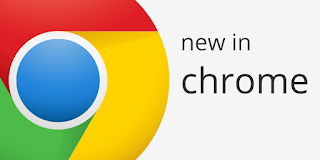
0 Response to "How To Force Chrome To Download PDF Rather Than Viewing In Chrome PDF Viewer"
Post a Comment