How To Reset Android Remotely Without Internet
Learn How To Reset Android Remotely Without Internet-Simply Send A Message To That Android Device And Reset It
Share→
If Your Android Device Has Pictures, Files, Documents Even In SD Card, You Can Also Wipe/Erase Your SD Card Remotely Along With The Stuff Stored In Internal Storage,
You Must Set Up A Way To Reset Android Remotely, Because In Case You Lost Your Phone And Person Who Find It Can Look Into Your Android Device Which You Don't Want,
Android Has Inbuilt Solution For This But It Requires Internet-Android Device Manager Works When Internet Is Active In Your Device, But If You've Not Internet Connection Then You Can't Reset Remotely, This Is Too Annoying,
So, You Need A Tool That Helps You To Reset Android Remotely Without Internet, A New Android App Recently Launched On Google Play Store That'll Help You To Reset Android Remotely In Case You Lost In Without Internet And You Can Also Wipe SD Card Remotely.
App Name Is Eradoo Which Works Great For This Purpose, You'll Be Able To Reset Android Device Remotely By Sending A Specific Message From Allowed Number Or You Can Use More Ways Also, Here's The Quick Set Up Guide For Eradoo-
1.)First Of All Install Eradoo From Google Play Store, Once Installed, Open It.
2.)Enter A Password So That Other Person Will Not Able To Change Settings,
3.)Scroll Below, You'll See By Receiving A Message Option, Enable The Button Next To It, And Tap On Settings Icon,
4.)Enter A Specific Message And Switch To List Option To Allow A Specific Number, Add Your Number, Change Country Code By Clicking On Flag Icon,
5.)Once Done Click On OK To Save Changes, Scroll Down And Under Actions Section Turn On Erase All Data And Then Click On Settings Icon Next To It And Choose Wipe SD Card Data If You Want To Reset SD Card Also,
You Can Also Use The Premium Feature Of This App Which Send You Message That Will Mention Resetting Is Start, Or You Can Also Use Feature That Will Send You Phone Number Of New SIM Inserted After Removal Of Yours, Or You Can Also Use Feature That Will Erase All Data On SIM Card Removal.
When You Enable Erasing Of Data With A Particular Scene, You'll Need To Activate This App As Administrator, You Can Deactivate This App As Administrator By Going To Android Settings-Then Security-Device Manager, Uncheck The Box Next To Eradoo.
Note-To Activate It, Go To Activation Section And Tap On Power Type Button. And Enter The Specific Message To Reset Android Device Remotely Without Internet, Allow A Specific Number From Which Message Action Accept, That's It, Use Premium Features To Get Delivery Message, SIM Card Number.
This Probably The Best Way To Reset Android Remotely With A SMS, However You Can Identify Who Steal Your Device Using Lock Watch That Capture Picture Of The Person Who Have Your Android Device.
You Must Have A Back Up Of All Of Stuff Either On Cloud[Online] Or In PC.
Subscribe, Facebook→ MrGuider, Twitter→ @techhuntr
Share→
Every Android Device Owner Have Some Personal Info Related To Their Google Accounts, Photos, Files, Documents And More Stuff Which Is Not Shareable With Someone Else, But What Do You Do When Your Android Phone Lost? You May Want To Delete All Stuff Which Is Important For You, Only Remotely Reset[Resetting Android From Another Device] Is Helpful.
If Your Android Device Has Pictures, Files, Documents Even In SD Card, You Can Also Wipe/Erase Your SD Card Remotely Along With The Stuff Stored In Internal Storage,
You Must Set Up A Way To Reset Android Remotely, Because In Case You Lost Your Phone And Person Who Find It Can Look Into Your Android Device Which You Don't Want,
Android Has Inbuilt Solution For This But It Requires Internet-Android Device Manager Works When Internet Is Active In Your Device, But If You've Not Internet Connection Then You Can't Reset Remotely, This Is Too Annoying,
So, You Need A Tool That Helps You To Reset Android Remotely Without Internet, A New Android App Recently Launched On Google Play Store That'll Help You To Reset Android Remotely In Case You Lost In Without Internet And You Can Also Wipe SD Card Remotely.
App Name Is Eradoo Which Works Great For This Purpose, You'll Be Able To Reset Android Device Remotely By Sending A Specific Message From Allowed Number Or You Can Use More Ways Also, Here's The Quick Set Up Guide For Eradoo-
1.)First Of All Install Eradoo From Google Play Store, Once Installed, Open It.
2.)Enter A Password So That Other Person Will Not Able To Change Settings,
3.)Scroll Below, You'll See By Receiving A Message Option, Enable The Button Next To It, And Tap On Settings Icon,
4.)Enter A Specific Message And Switch To List Option To Allow A Specific Number, Add Your Number, Change Country Code By Clicking On Flag Icon,
5.)Once Done Click On OK To Save Changes, Scroll Down And Under Actions Section Turn On Erase All Data And Then Click On Settings Icon Next To It And Choose Wipe SD Card Data If You Want To Reset SD Card Also,
You Can Also Use The Premium Feature Of This App Which Send You Message That Will Mention Resetting Is Start, Or You Can Also Use Feature That Will Send You Phone Number Of New SIM Inserted After Removal Of Yours, Or You Can Also Use Feature That Will Erase All Data On SIM Card Removal.
When You Enable Erasing Of Data With A Particular Scene, You'll Need To Activate This App As Administrator, You Can Deactivate This App As Administrator By Going To Android Settings-Then Security-Device Manager, Uncheck The Box Next To Eradoo.
Note-To Activate It, Go To Activation Section And Tap On Power Type Button. And Enter The Specific Message To Reset Android Device Remotely Without Internet, Allow A Specific Number From Which Message Action Accept, That's It, Use Premium Features To Get Delivery Message, SIM Card Number.
This Probably The Best Way To Reset Android Remotely With A SMS, However You Can Identify Who Steal Your Device Using Lock Watch That Capture Picture Of The Person Who Have Your Android Device.
You Must Have A Back Up Of All Of Stuff Either On Cloud[Online] Or In PC.
Subscribe, Facebook→ MrGuider, Twitter→ @techhuntr
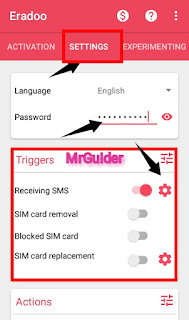

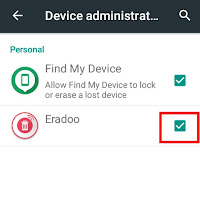
0 Response to "How To Reset Android Remotely Without Internet"
Post a Comment