How To Scan Android Apps With Play Protect To Detect Malware
Learn How To Enable, Use Google Play Protect. Scan Android Apps With Google Play Protect To Detect Malware, Keep Your Android Safe, Secure
Share→
Previously, Google Play Protect Was Available Only In Google Play Services Section, At That Time There Is A Limitation Of This Feature Is You Can't Force It To Scan Apps,
As Now You Can Scan Installed App Any Time You Want Right From The Google Play Store, By Default It's Already Enabled But You Need To Enable It's One More Option Which Is Of "Improve Harmful App Detection".
In This Guide, You'll Learn How To Enable Google Play Protect In Your Android Device, How To Scan Apps With Play Protect, How To Secure Your Android From Virus, Spyware, How To Avoid Malware.
1.)Enable Google Play Protect In Your Device.
You Can Enable Google Play Protect From Google Play Services App As Well As Google Play Store,
For Android Version Lolipop Or Below-
From Your App Drawer Open "Google Services" App(Looks Like Settings Icon)-Under It, Scroll Down And Enter To "Security" Section-Then Click On Play Protect-And Enable Harmful App Detection Option.
You Can Also Enable This Option From Google Play Store Also. Go To Google Play Store, Open Side Menu(Burger Type Icon At Left)- Scroll Down Under Side Menu-Click On Play Protect Option And You'll Be Re-Direct To Play Protect Settings. From There Enable Improve Harmful App Detection.
2.)How To Scan Apps With Play Protect
Google Play Protect Regularly Itself Scan Apps In Background For You, But You Can Force It To Scan Anytime When You Want If You Get This Play Protect Update In Your Play Store.
Go To Google Play Store, Open Side Menu-From There Choose "My Apps And Games", Under Update Section-Just Below Of It-You'll See Google Play Protect Option-Tap On Refresh Icon Next To It To Scan Apps Installed In Your Android Device.
Share→
Google Play Protect Now Rolled Out To Almost All Android Devices Inside Google Play Store With Version 8.1 Update. As It Is Roll Out You Can Force It To Scan Android Apps To Detect Unwanted Malware, Spyware Or Virus.
Previously, Google Play Protect Was Available Only In Google Play Services Section, At That Time There Is A Limitation Of This Feature Is You Can't Force It To Scan Apps,
As Now You Can Scan Installed App Any Time You Want Right From The Google Play Store, By Default It's Already Enabled But You Need To Enable It's One More Option Which Is Of "Improve Harmful App Detection".
In This Guide, You'll Learn How To Enable Google Play Protect In Your Android Device, How To Scan Apps With Play Protect, How To Secure Your Android From Virus, Spyware, How To Avoid Malware.
1.)Enable Google Play Protect In Your Device.
You Can Enable Google Play Protect From Google Play Services App As Well As Google Play Store,
For Android Version Lolipop Or Below-
From Your App Drawer Open "Google Services" App(Looks Like Settings Icon)-Under It, Scroll Down And Enter To "Security" Section-Then Click On Play Protect-And Enable Harmful App Detection Option.
You Can Also Enable This Option From Google Play Store Also. Go To Google Play Store, Open Side Menu(Burger Type Icon At Left)- Scroll Down Under Side Menu-Click On Play Protect Option And You'll Be Re-Direct To Play Protect Settings. From There Enable Improve Harmful App Detection.
2.)How To Scan Apps With Play Protect
Google Play Protect Regularly Itself Scan Apps In Background For You, But You Can Force It To Scan Anytime When You Want If You Get This Play Protect Update In Your Play Store.
Go To Google Play Store, Open Side Menu-From There Choose "My Apps And Games", Under Update Section-Just Below Of It-You'll See Google Play Protect Option-Tap On Refresh Icon Next To It To Scan Apps Installed In Your Android Device.
Also, See-How To Reset Android Remotely Without Internet
3.)How To Secure Your Android Device, And Avoid Malware, Spyware
Google Play Protect Might Not Scan Apps That Is Not Available In Play Store Itself, For Example-Many Users To Download YouTube Videos Install Apps From Outside Play Store Because These Are Restricted On Play Store Because Of Google Policies, In This Case, If You Wrongly Install App From An Unknown Site Then It Contains Malware Or Spyware Then Your Android Will Be On Risk.
To Avoid These Problems, Install Apps Only From Play Store, Or You Need An App That Is Not Available In Play Store Then Download It From A Trusted Website Like APKMirror. Don't Install Cracked Apps.
You Should Also Block Installation From Unknown Sources Option When Not In Use. Read This Guide To Know Why.
If You're Going To Install App From A Play Store That Featured In "Early Access" Then First Read Its Review On The Internet If Review Is Not Available Then Don't Install It Or If You Want To Install Then Analyze It By Checking What Type Of Permission App Wants To Allow. If It's OK Then Install It Otherwise Ignore It. Because Any Single Bad App Contains Spyware, Malware Can Steal Information Of Your Android. Keep Your Android Safe And Secure By Implementing On Above Tips.
Subscribe, Facebook→MrGuider, Twitter→@techhuntr

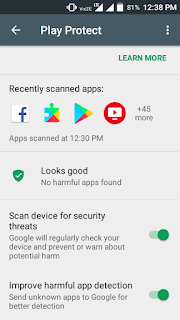
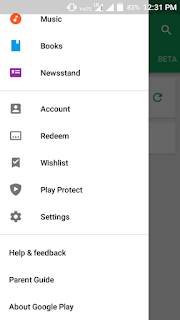
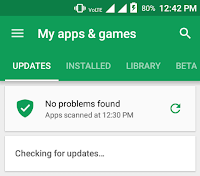
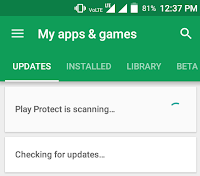
0 Response to "How To Scan Android Apps With Play Protect To Detect Malware"
Post a Comment